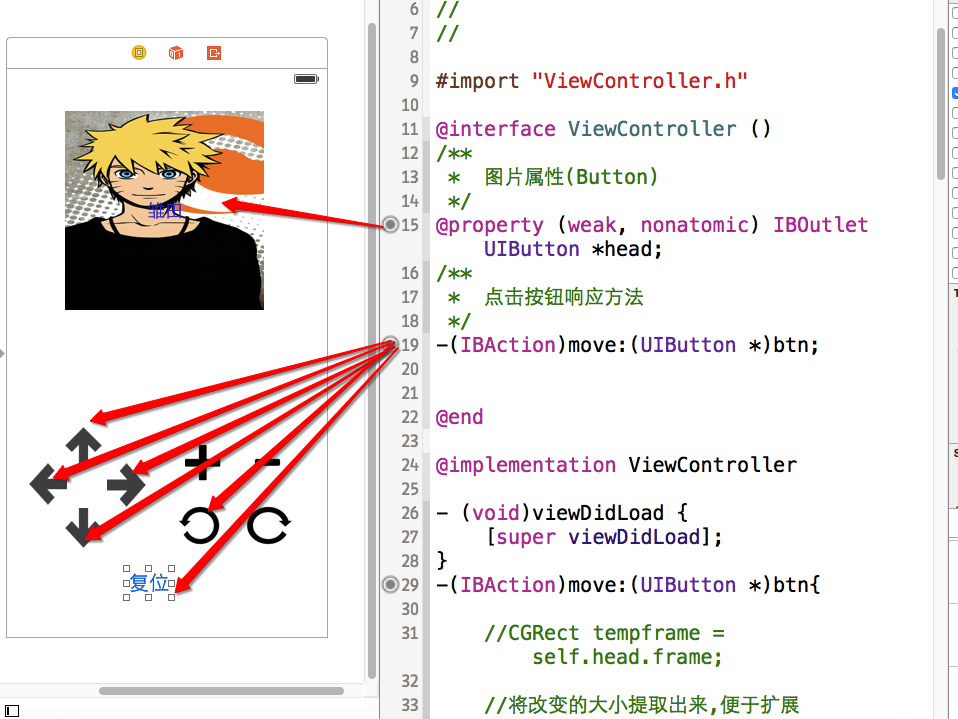上篇主要介绍了UIView的几个主要属性,分别为frame,bounds,center,transform,本篇通过一个简单的实例来验证这几个属性的功能.
软件界面如下:

主要功能:通过界面上的上下左右按钮来移动上面的图片,通过+-来放到缩小图片,下面两个旋转按钮实现了旋转的功能(transform的应用);复位按钮实现了还原的功能(transform的功能)
界面上显示图片的是一个Button,通过点击图片,会更换图片.
首先附上源代码:
1 // 2 // ViewController.m 3 // 03-常见属性 4 // 5 // Created by hukezhu on 15/5/9. 6 // 7 // 8 9 #import "ViewController.h" 10 11 @interface ViewController () 12 /** 13 * 图片属性(Button) 14 */ 15 @property (weak, nonatomic) IBOutlet UIButton *head; 16 /** 17 * 点击按钮响应方法 18 */ 19 -(IBAction)move:(UIButton *)btn; 20 21 22 @end 23 24 @implementation ViewController 25 26 - (void)viewDidLoad { 27 [super viewDidLoad]; 28 } 29 -(IBAction)move:(UIButton *)btn{ 30 31 //CGRect tempframe = self.head.frame; 32 33 //将改变的大小提取出来,便于扩展 34 CGFloat margin = 80; 35 //动画的开始 36 [UIView beginAnimations:nil context:nil]; 37 //设置动画持续时间 38 [UIView setAnimationDuration:2.0]; 39 //根据tag值来获取是哪个按钮点击了 40 switch (btn.tag) { 41 case 1: 42 //tempframe.origin.y -= margin; 43 //向上移动 44 self.head.transform = CGAffineTransformTranslate(self.head.transform, 0, -margin); 45 break; 46 47 case 2: 48 //tempframe.origin.y += margin; 49 //向下移动 50 self.head.transform = CGAffineTransformTranslate(self.head.transform, 0, margin); 51 break; 52 case 3: 53 //tempframe.origin.x -= margin; 54 //向左移动 55 self.head.transform = CGAffineTransformTranslate(self.head.transform, -margin, 0); 56 break; 57 case 4: 58 //tempframe.origin.x += margin; 59 //向右移动 60 self.head.transform = CGAffineTransformTranslate(self.head.transform, margin, 0); 61 break; 62 case 5: 63 // tempframe.size.height += margin; 64 // tempframe.size.width += margin; 65 //放大 66 self.head.transform = CGAffineTransformScale(self.head.transform, 1.5, 1.5); 67 break; 68 case 6: 69 //tempframe.size.height -= margin; 70 //tempframe.size.width -= margin; 71 //缩小 72 self.head.transform = CGAffineTransformScale(self.head.transform, 0.8, 0.8); 73 break; 74 case 7: 75 //向左旋转(逆时针旋转) 76 self.head.transform = CGAffineTransformRotate(self.head.transform, -M_PI_4); 77 break; 78 case 8: 79 //向右旋转(顺时针旋转) 80 self.head.transform = CGAffineTransformRotate(self.head.transform, M_PI_4); 81 break; 82 case 9: 83 //复位功能 84 self.head.transform =CGAffineTransformIdentity; 85 break; 86 } 87 //self.head.frame = tempframe; 88 89 //提交动画(动画结束) 90 [UIView commitAnimations]; 91 } 92 93 @end
上面这段代码是使用了transform属性实现了最初预想的功能.
上面放置的源码已经实现了预想的功能,下面分析一下其中的细节部分.
实现上下左右移动,就是利用空间的位置,通过修改x/y值来进行移动,这里仍用上面这个小程序的代码来进行演示:
self.head.frame.origin.y -=10;//这句话会报错(错误:Expression is not assignable),因为这个属性不允许直接修改.
所以这里有一个结论:不能直接访问对象的结构体属性的成员变量
但是可以访问对象的结构体属性,将这个结构体属性取出来,再进行修改
1 1>取出对象的结构体属性值frame,然后复值给临时变量 2 CGRect tempFrame = self.head.frame; 3 2>修改临时变量的值 4 tempFrame.origin.y -= 10; 5 3>用临时变量覆盖原来的frame 6 self.head.frame = tempFrame;
所以通过frame属性实现上述功能的代码如下:
-(IBAction)up{ //self.head.frame.origin.y -=10; CGRect tempFrame = self.head.frame; tempFrame.origin.y -= 10; self.head.frame = tempFrame; } -(IBAction)down{ CGRect tempFrame = self.head.frame; tempFrame.origin.y += 10; self.head.frame = tempFrame; } -(IBAction)left{ CGRect tempFrame = self.head.frame; tempFrame.origin.x -= 10; self.head.frame = tempFrame; } -(IBAction)right{ CGRect tempFrame = self.head.frame; tempFrame.origin.x += 10; self.head.frame = tempFrame; }
观察上面代码,有太多的重复的代码,所以可以将这些重复的代码提取出来,封装成另外一个方法:
1 -(IBAction)move:(UIButton *)btn{ 2 3 //开始动画 4 [UIView beginAnimations:nil context:nil]; 5 6 //动画持续2秒 7 [UIView setAnimationDuration:2.0]; 8 9 10 //取出原来的属性 11 CGRect tempFrame = self.head.frame; 12 13 CGFloat delta = 100; 14 switch (btn.tag) { 15 case 1: 16 tempFrame.origin.y -= delta; 17 break; 18 case 2: 19 tempFrame.origin.y += delta; 20 break; 21 case 3: 22 tempFrame.origin.x -= delta; 23 break; 24 case 4: 25 tempFrame.origin.x += delta; 26 break; 27 } 28 self.head.frame = tempFrame; 29 30 31 //提交动画 32 [UIView commitAnimations]; 33 }
这段代码使用了tag属性,每个控件都有一个tag值,默认为0(当然这个tag值是允许重复的,不是唯一的)在开发过程中,每个视图一般都有多个子视图,我们给每个子视图设置不同的tag值,可以通过这个tag值来获取到这个视图,方法为:Viewwithtag:
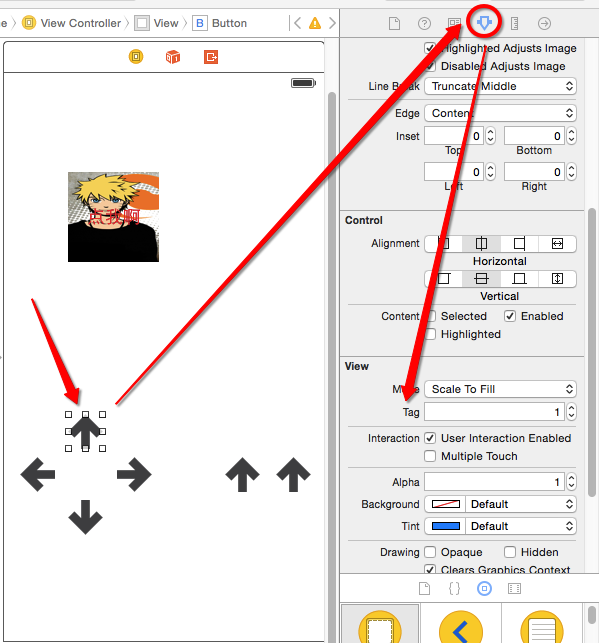
控件中点的位置(以父控件的左上角为坐标原点),通过修改center 的值也可以实现上下左右移动
1 - (void)move:(UIButton *)btn{ 2 3 // 0.开启动画 4 [UIView beginAnimations:nil context:nil]; 5 // 0.1设置动画的时间 6 [UIView setAnimationDuration:1.5]; 7 // 1.取出对象的结构体属性center,赋值给临时的变量 8 CGFloat delat = 100; 9 CGPoint tempCenter = self.head.center; 10 switch (btn.tag) { 11 case 10: 12 tempCenter.y -= delat; 13 break; 14 case 20: 15 tempCenter.y += delat; 16 break; 17 case 30: 18 tempCenter.x -= delat; 19 break; 20 case 40: 21 tempCenter.x += delat; 22 break; 23 24 } 25 // 3.用临时变量的值覆盖原来的值 26 self.head.center = tempCenter; 27 // 4.提交动画 28 [UIView commitAnimations]; 29 30 }
这个属性在本篇一开始就已经说过了,最上面的代码实现就是使用transform实现的
放大和缩小也就是修改控件的尺寸,上篇也介绍过了,修改尺寸,可以使用frame\bounds\transform,其中transform属性已经在本篇一开始就使用了,下面说一下frame和bounds属性
1 -(IBAction)big{ 2 3 [UIView beginAnimations:nil context:nil]; 4 [UIView setAnimationDuration:2.0]; 5 CGRect tempFrame = self.head.frame; 6 tempFrame.size.height += 10; 7 tempFrame.size.width += 10; 8 self.head.frame = tempFrame; 9 [UIView commitAnimations]; 10 } 11 12 -(IBAction)small{ 13 14 CGRect tempFrame = self.head.frame; 15 tempFrame.size.height -= 10; 16 tempFrame.size.width -= 10; 17 self.head.frame = tempFrame; 18 19 }
1 - (void)big{ 2 // 0.开启动画 3 [UIView beginAnimations:nil context:nil]; 4 // 0.1设置动画的时间 5 [UIView setAnimationDuration:1.5]; 6 // 1.取出对象的结构体属性bounds,赋值给临时的变量 7 CGRect tempBounds = self.head.bounds; 8 // 2.修改临时变量的值 9 // tempFrame.origin.y = tempFrame.origin.y - 10; 10 tempBounds.size.width += 10; 11 tempBounds.size.height += 10; 12 // 3.用临时变量的值覆盖原来的值 13 self.head.bounds = tempBounds; 14 // 4.提交动画 15 [UIView commitAnimations]; 16 17 18 19 } 20 - (void)small{ 21 // 0.开启动画 22 [UIView beginAnimations:nil context:nil]; 23 // 0.1设置动画的时间 24 [UIView setAnimationDuration:1.5]; 25 // 1.取出对象的结构体属性bounds,赋值给临时的变量 26 CGRect tempBounds = self.head.bounds; 27 // 2.修改临时变量的值 28 // tempFrame.origin.y = tempFrame.origin.y - 10; 29 tempBounds.size.width -= 10; 30 tempBounds.size.height -= 10; 31 // 3.用临时变量的值覆盖原来的值 32 self.head.frame = tempBounds; 33 [UIView commitAnimations]; 34 35 36 }
这个目前只能使用transform属性来实现,见本篇最开始的代码.
transform属性注意点
1 *transform 是一种状态,并且只有一种状态 2 * 向上移动 3 (1)CGAffineTransformMakeTranslation(<#CGFloat tx#>, <#CGFloat ty#>):只能变化一次,因为这种方式的变化始终是以最原始的状态值进行变化的,所以只能变化一次 4 5 (2)CGAffineTransformTranslate(CGAffineTransform t, <#CGFloat tx#>, <#CGFloat ty#>):能够多次变化,每次变化都是以上一次的状态(CGAffineTransform t)进行的变化,所以可以多次变化
所以我们一般使用的是CGAffineTransformTranslate这个方法,如果使用CGAffineTransformMakeTranslation这个方法,则只能变化一次
附:storyboar拖线;