我们先来看一下今天我们要实现的效果,今天实现的效果用第一篇View Animations能实现相同效果。
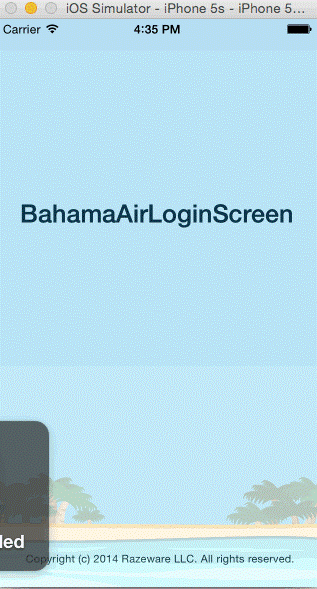
哦~先来看一下Layer是什么吧:
比较通俗的来说,CALayer就是UIView的视图层,你所看到的UIView,其实是UIView的layer。这么说吧,CALayer就是树叶的叶绿素,和叶绿素不同的就是,CALayer更加的“单纯”,我们知道叶绿素是包括很多基质的,而CALayer仅仅是代表了你能看到的一切。
我们今天把所有的重点都放在动画的编写上,默认有swift基础 如果你观察都仔细的话,你会发现,背景上的云是渐入的,也就是透明度由0到1,当然这个用我们前面学的UIViewAnimation是很容易实现的,那么用CALayer如何实现呢,看下面的代码:
//1
let fadeIn = CABasicAnimation(keyPath: "opacity")
//2
fadeIn.fromValue = 0.0
//3
fadeIn.toValue = 1.0
//4
fadeIn.duration = 0.5
//5
fadeIn.fillMode = kCAFillModeBackwards
//6
fadeIn.beginTime = CACurrentMediaTime() + 0.5
cloud1.layer.addAnimation(fadeIn, forKey: nil)
fadeIn.beginTime = CACurrentMediaTime() + 0.7
cloud2.layer.addAnimation(fadeIn, forKey: nil)
fadeIn.beginTime = CACurrentMediaTime() + 0.9
cloud3.layer.addAnimation(fadeIn, forKey: nil)
fadeIn.beginTime = CACurrentMediaTime() + 1.1
cloud4.layer.addAnimation(fadeIn, forKey: nil)很明显我们是给四朵云的layer添加了动画,然后实现了渐入的效果。
- 1、这句话声明了一个 CABasicAnimation,注意到里面填写的参数没,填的是 opacity,就是透明度的意思,这里头还能填写很多其他值,比如position,当然这些我们后面都会讲的。
- 2、我们对动画的初始值进行设定,也就是透明度最开始为0.
- 3、我们对动画的最终值进行设定,也就是透明度为1。
- 4、动画持续时间,我们设定为0.5秒。和前面三句合起来,就表达了这么一个意思:这个动画是对对象的透明度进行改变,在0.5秒内,透明度从0变化为1.
- 5、我们给fillMode属性填的值是kCAFillModeBackwards,那么kCAFillModeBackwards这个值有什么用呢,这个属性可以显示对象的frame,我们可以把这一句注释以后运行程序来看一下效果,我们会发现,在进行动画之前,云朵任然可见,而这显然是一个BUG,如何解决这个BUG呢,其实方法很多,比如我们可以讲云朵的透明度都设置为0,然后计算好动画时间,当动画结束以后将云朵的透明度设置为1,这样做当然可以实现相同的效果,但是这样做实在是~~~~太不优雅了,还有一种做法就是添加fillMode属性,kCAFillModeBackwards的意思是显示动画的初始状态,同时还有其他两个值kCAFillModeForwards可以显示对象动画之后的效果,kCAFillModeBoth则是兼顾以上两个效果。
- 6、这个属性很好解释,每一朵云朵的动画并不是同时进行的,那么我们就给云朵设定开始的时间,这个属性和我们前面说过的UIViewAnimation的delay这个参数比较类似。
以上内容实现了云朵的渐入动画。
如果对我已经说过好几遍的UIViewAniamtion有疑问的话,请自行阅读本人前面的文章,觉得不错的话请关注本人,再点一个喜欢吧,亲~~
接下来实现的是标题、Username、PassWord有screen外由左向右移动到屏幕中心的动画,直接上代码:
//1
let flyRight = CABasicAnimation(keyPath: "position.x")
flyRight.toValue = view.bounds.size.width/2
flyRight.fromValue = -view.bounds.size.width/2
flyRight.duration = 0.5
heading.layer.addAnimation(flyRight, forKey: nil)
//2
flyRight.beginTime = CACurrentMediaTime() + 0.3
flyRight.fillMode = kCAFillModeBackwards
username.layer.addAnimation(flyRight, forKey: nil)
flyRight.beginTime = CACurrentMediaTime() + 0.4
password.layer.addAnimation(flyRight, forKey: nil)
- //1 通过对云朵动画的讲解,相信其实我们已经能够大致看懂这一段代码了,和上面唯一不同的就是,我们这里创建的CABasicAnimation的动画对象为"position.x",fromvalue和toVaule相信也不用进行太多讲解,值得一题的是我们的值指的是对象的center.x,而不是左上角。
- //2 对username延迟0.3秒进行。同时同样设定 flyRight.fillMode = kCAFillModeBackwards
是不是很简单呢,是的~
Log in 按钮的动画,上代码:
UIView.animateWithDuration(0.5, delay: 0.5, usingSpringWithDamping: 0.5, initialSpringVelocity: 0.0, options: nil, animations: {
self.loginButton.center.y -= 30.0
self.loginButton.alpha = 1.0
}, completion: nil)对于这一段代码的解释在这里,说的十分详细,作者也长得很帅,看头像就看得出来:http://www.jianshu.com/p/bd7bf438b288喜欢的话请关注他。
我们还发现云朵是不断的移动的,继续上代码:
func animateCloud(cloud: UIImageView) {
let cloudSpeed = 60.0 / view.frame.size.width
let duration = (view.frame.size.width - cloud.frame.origin.x) * cloudSpeed
UIView.animateWithDuration(NSTimeInterval(duration), delay: 0.0, options: .CurveLinear, animations: {
cloud.frame.origin.x = self.view.frame.size.width
}, completion: {_ in
cloud.frame.origin.x = -cloud.frame.size.width
self.animateCloud(cloud)
})
}> 解释请参考Log in按钮的解释。-------------先就只剩下点击**Log in**按钮以后的动画了,我们先来看一下发生什么了,当我们点击按钮以后,按钮duang~的一下蹦到下面了,同时颜色变了,圆角变大了,然后添加了一个活动指示器。 上代码:
@IBAction func login() {
//1
UIView.animateWithDuration(1.5, delay: 0.0, usingSpringWithDamping: 0.2, initialSpringVelocity: 0.0, options: nil, animations: {
self.loginButton.bounds.size.width += 80.0
}, completion: nil)
//2
UIView.animateWithDuration(0.33, delay: 0.0, usingSpringWithDamping: 0.7, initialSpringVelocity: 0.0, options: nil, animations: {
self.loginButton.center.y += 60.0
//3
self.spinner.center = CGPoint(x: 40.0, y: self.loginButton.frame.size.height/2)
self.spinner.alpha = 1.0
}, completion: {_ in
//4
self.showMessage(index: 0)
})
//5
let tintColor = UIColor(red: 0.85, green: 0.83, blue: 0.45, alpha: 1.0)
tintBackgroundColor(layer: loginButton.layer, toColor: tintColor)
//6
roundCorners(layer: loginButton.layer, toRadius: 25.0)
}这一段就厉害了,因为这一段特别的长。
- 1、duang~的一下按钮变长了。
- 2、duang~的一下按钮下移了。
- 3、添加活动指示器。
- 4、添加message这个后面再说。
- 5、调用tintBackgroundColor方法,改变颜色,这是tintBackgroundColor方法的代码:
其实这个方法和前面的CABasicgroundColor大体是相同的,我们先把颜色改变成我们需要变成的颜色,然后执行动画。func tintBackgroundColor(#layer: CALayer, #toColor: UIColor) { let tint = CABasicAnimation(keyPath: "backgroundColor") tint.fromValue = layer.backgroundColor layer.backgroundColor = toColor.CGColor tint.toValue = toColor.CGColor tint.duration = 1.0 tint.fillMode = kCAFillModeBoth layer.addAnimation(tint, forKey: nil) }- 6、增大圆角的动画
这个实现的方法大体是上面改变颜色的思想是一模一样的。也是先改变圆角,然后执行动画,最后显示的会是你一开始设定的圆角。func roundCorners(#layer: CALayer, #toRadius: CGFloat) { let round = CABasicAnimation(keyPath: "cornerRadius") round.fromValue = layer.cornerRadius layer.cornerRadius = toRadius round.toValue = toRadius round.duration = 0.33 layer.addAnimation(round, forKey: nil) }
现在整个动画就只剩下了那个message的动画,和message的动画结束以后,Log in按钮弹回的动画,而Log in按钮弹回的动画和前面刚说过的按钮弹下是一模一样的,只是相反而已。我们来看一下message的动画:
func removeMessage(#index: Int) {
UIView.animateWithDuration(0.33, delay: 0.0, options: nil, animations: {
self.status.center.x += self.view.frame.size.width
}, completion: {_ in
self.status.hidden = true
self.status.center = self.statusPosition
self.showMessage(index: index+1)
})
}
func resetForm() {
UIView.transitionWithView(status, duration: 0.2, options: .TransitionFlipFromTop, animations: {
self.status.hidden = true
self.status.center = self.statusPosition
}, completion: nil)
UIView.animateWithDuration(0.2, delay: 0.0, options: nil, animations: {
self.spinner.center = CGPoint(x: -20.0, y: 16.0)
self.spinner.alpha = 0.0
self.loginButton.bounds.size.width -= 80.0
self.loginButton.center.y -= 60.0
}, completion: {_ in
let tintColor = UIColor(red: 0.63, green: 0.84, blue: 0.35, alpha: 1.0)
tintBackgroundColor(layer: self.loginButton.layer, toColor: tintColor)
roundCorners(layer: self.loginButton.layer, toRadius: 10.0)
})
}