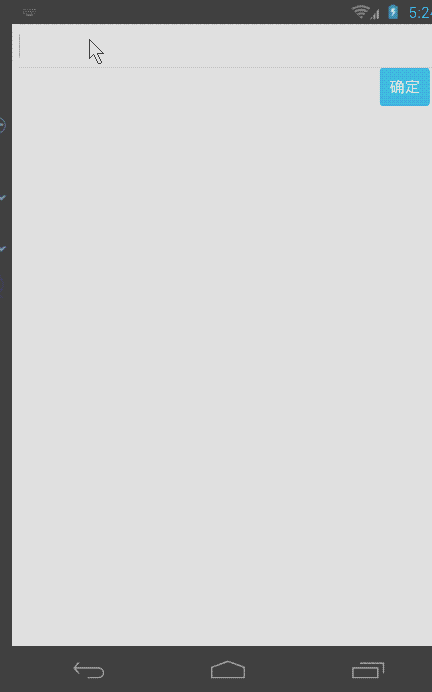在开发Android应用时,一般我们都会用toast来弹出提示消息,简单高效。但是在不同的手机下toast显示的位置和样式可能会不同,而且系统自带的toast样式奇丑(个人觉得...),那么怎样定制一个个性的toast提示框呢。。。 今天我就分享一下自己写的自定义toast,不足之处还请大家多多指点。(后边有效果图)
1、因为toast的特性,所以我们定义toast为单例模式。
private static ZToast instance; //单例的 private View mToastView;//自定义toast view private TextView mTextView; private Boolean mIsShow;//记录状态 是否在显示 private Timer mTimer;//定时器 public synchronized static ZToast getInstance(Context context) { if (instance == null) instance = new ZToast(context); return instance; } private ZToast(Context context) { mIsShow = false;// 记录当前Toast的内容是否已经在显示 //这里初始化toast view mToastView = LayoutInflater.from(context).inflate(R.layout.common_toast, null); //用来提示的文字 mTextView = ((TextView) mToastView.findViewById(R.id.toast_text)); //初始化计数器 mTimer = new Timer(); // 设置布局参数 setParams(); }
2、接着设置布局样式:
private LayoutParams mParams; private void setParams() { mParams = new WindowManager.LayoutParams();//初始化 mParams.height = WindowManager.LayoutParams.WRAP_CONTENT; //高 mParams.width = WindowManager.LayoutParams.WRAP_CONTENT; //宽 mParams.format = PixelFormat.TRANSLUCENT; mParams.windowAnimations = R.style.custom_animation_toast;// 设置进入退出动画效果 mParams.type = WindowManager.LayoutParams.TYPE_TOAST; mParams.flags = WindowManager.LayoutParams.FLAG_KEEP_SCREEN_ON | WindowManager.LayoutParams.FLAG_NOT_FOCUSABLE | WindowManager.LayoutParams.FLAG_NOT_TOUCHABLE; mParams.gravity = Gravity.BOTTOM; //对其方式 mParams.y = 45; //下间距 }
3、自定义toast弹出风格 动画的效果 。 toast_styles.xml
<?xml version="1.0" encoding="utf-8"?> <resources> <style name="custom.animation.toast" parent="@android:style/Animation.Toast"> <item name="android:windowEnterAnimation">@anim/toast_enter</item> <item name="android:windowExitAnimation">@anim/toast_exit</item> </style> </resources>
toast_enter.xml
<?xml version="1.0" encoding="utf-8"?> <set xmlns:android="http://schemas.android.com/apk/res/android" > <translate android:duration="1" android:fromXDelta="0" android:fromYDelta="0" android:toXDelta="0" android:toYDelta="85" /> <translate android:duration="350" android:fillAfter="true" android:fromXDelta="0" android:fromYDelta="0" android:interpolator="@interpolator/accelerate_quad" android:toXDelta="0" android:toYDelta="-105" /> <alpha android:duration="100" android:fromAlpha="0" android:toAlpha="1" /> <translate android:duration="80" android:fillAfter="true" android:fromXDelta="0" android:fromYDelta="0" android:startOffset="350" android:toXDelta="0" android:toYDelta="20" /> </set>
toast_exit.xml
<?xml version="1.0" encoding="utf-8"?> <set xmlns:android="http://schemas.android.com/apk/res/android" > <translate android:duration="500" android:fromYDelta="0" android:interpolator="@interpolator/accelerate_quad" android:toYDelta="50%p" /> <alpha android:duration="500" android:fromAlpha="1.0" android:toAlpha="0.0" /> </set>
4、common_toast.xml
<?xml version="1.0" encoding="utf-8"?> <LinearLayout xmlns:android="http://schemas.android.com/apk/res/android" android:layout_width="wrap_content" android:layout_height="wrap_content" android:background="@drawable/bg_common_toast" android:orientation="horizontal" > <TextView android:id="@+id/toast_text" android:layout_width="wrap_content" android:layout_height="wrap_content" android:layout_gravity="center_vertical" android:gravity="left|center" android:textColor="@android:color/black" android:textSize="@dimen/toast_font_size" /> </LinearLayout>
以上,这样就得到了一个自定义的带动画效果的view容器了。然后,怎么调用呢? 别急,我们需要再写个方法。。
public void show(String text, int mShowTime) { if (mIsShow) {// 如果Toast已经在显示 就先给隐藏了 if (ManageApp.mWdm != null && mToastView != null) ManageApp.mWdm.removeView(mToastView); // 取消计时器 if (mTimer != null) { mTimer.cancel(); mTimer = new Timer(); } } //设置显示内容 mTextView.setText(text); //设置显示状态 mIsShow = true; // 将其加载到windowManager上 ManageApp.mWdm.addView(mToastView, mParams); //设置计时器 mTimer.schedule(new TimerTask() { @Override public void run() { ManageApp.mWdm.removeView(mToastView); mIsShow = false; } }, (long) (mShowTime == Toast.LENGTH_LONG ? 2200 : 1200)); }
大家会问mWdm是个神马? 其实它就是WindowManager(public static WindowManager mWdm;),最终还是需要使用它来吧view显示在屏幕上的。我们把它定义在程序的Application类中,并在oncreate()里初始化mWdm = (WindowManager) getSystemService(Context.WINDOW_SERVICE); 这样就能保证他的生命周期会比我们的activity长,从而在执行计时器的时候不会报各种各样的异常。(如果有其他更好的办法,望告知。)
然后,在其他类中,使用
ZToast.getInstance(mContext).show("我是自定义的toast",Toast.LENGTH_LONG );
效果如下: