UITapGestureRecognizer *tap=[[UITapGestureRecognizer alloc] initWithTarget:self action:@selector(click)]; //设置当前需要点击的次数 [tap setNumberOfTapsRequired:1]; //设置当前需要触发事件的手指数量 [tap setNumberOfTouchesRequired:2]; //设置当前代理 tap.delegate=self; [_view addGestureRecognizer:tap]; //触发方法 - (void) click{ NSLog(@"当前视图被点击了! "); }
UILongPressGestureRecognizer * longPress=[[UILongPressGestureRecognizer alloc] initWithTarget:self action:@selector(longPress)]; //设置当前长按最小的时长 longPress.minimumPressDuration=2; //设置允许的移动范围 [longPress setAllowableMovement:2]; [_view addGestureRecognizer:longPress]; //触发方法 - (void) longPress{ NSLog(@"长按事件触发! "); }
UISwipeGestureRecognizer * swip=[[UISwipeGestureRecognizer alloc] initWithTarget:self action:@selector(swipMethod)]; //往左边方向 swip.direction=UISwipeGestureRecognizerDirectionLeft ; //往右边方向 swip.direction=UISwipeGestureRecognizerDirectionRight ; //往上面方向 swip.direction=UISwipeGestureRecognizerDirectionUp ; //往下面方向 swip.direction=UISwipeGestureRecognizerDirectionDown ; [_view addGestureRecognizer:swip]; //触发方法 - (void) swipMethod{ NSLog(@"轻扫事件触发! "); }
如果涉及到2个以上方向的手势最好添加多个UISwipeGestureRecognizer 对象并设置不同的方向,不要通过下面方式用符号|来连接:
swip.direction=UISwipeGestureRecognizerDirectionLeft | UISwipeGestureRecognizerDirectionRight

第一步:添加视图
_view=[[UIView alloc] initWithFrame:CGRectMake(50, 250, 300, 200)]; [_view setBackgroundColor:[UIColor redColor]]; [self.view addSubview:_view];
第二步:添加手势
UIPanGestureRecognizer *pan=[[UIPanGestureRecognizer alloc] initWithTarget:self action:@selector(paned:)];
[_view addGestureRecognizer:pan];
第三步:实现方法
- (void) paned:(UIPanGestureRecognizer *) pan{ //获取移动的大小 CGPoint point= [pan translationInView:pan.view]; //更改视图的中心点坐标 CGPoint points=_view.center; points.x+=point.x; points.y+=point.y; _view.center=points; //每次都清空一下消除坐标叠加 [pan setTranslation:CGPointZero inView:pan.view]; }
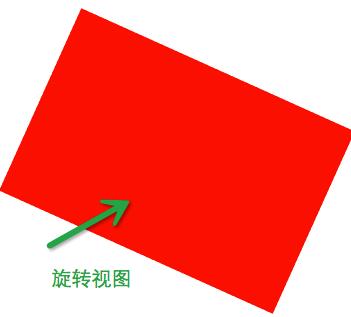
第一步:添加视图
_view=[[UIView alloc] initWithFrame:CGRectMake(50, 250, 300, 200)]; [_view setBackgroundColor:[UIColor redColor]]; [self.view addSubview:_view];
第二步:添加手势
UIRotationGestureRecognizer * roate=[[UIRotationGestureRecognizer alloc] initWithTarget:self action:@selector(rotate:)]; [_view addGestureRecognizer:roate]; roate.delegate=self;
第三步:实现方法
- (void) rotate:(UIRotationGestureRecognizer *) rote{ //获取当前旋转的度数 CGFloat rotation= rote.rotation; //通过仿射变换实现旋转 _view.transform=CGAffineTransformRotate(_view.transform, rotation); //防止旋转叠加需要清零 rote.rotation=0; }
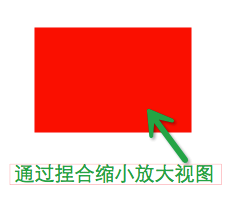
第一步:添加视图
_view=[[UIView alloc] initWithFrame:CGRectMake(50, 250, 300, 200)]; [_view setBackgroundColor:[UIColor redColor]]; [self.view addSubview:_view];
第二步:添加手势
UIPinchGestureRecognizer * pich=[[UIPinchGestureRecognizer alloc] initWithTarget:self action:@selector(piches:)]; [_view addGestureRecognizer:pich]; pich.delegate=self;
第三步:实现方法
- (void) piches:(UIPinchGestureRecognizer *) pich{ //获取比例 CGFloat scale=pich.scale; //通过仿射变换实现缩放 _view.transform=CGAffineTransformScale(_view.transform, scale, scale); //防止比例叠加需要置为1 pich.scale=1; }
【补充】如果需要同时响应多个手势需要重写代理方法
- (BOOL)gestureRecognizer:(UIGestureRecognizer *)gestureRecognizer shouldRecognizeSimultaneouslyWithGestureRecognizer:(UIGestureRecognizer *)otherGestureRecognizer{ return YES; }