AnimationsDemo是android官网的一个动画使用示例。
ZoomActivity是demo中的图像缩放动画,因为这种效果比较常见,所以研究了一下代码。
下面是效果图:

毫无疑问这是一个组合动画,translation和scale动画.实现这种动画的关键是如何确定动画的坐标和缩放比例
除了一些简单的数学计算外,该demo还利用了ImageView的fitCenter特性.稍后我们就可以看到.
在开始分析代码之前,先说一下程序的原理:
1,点击缩略图的时候同时将缩略图隐藏。
2,载入相应的大图,将大图缩小成缩略图的大小,并设置为Visible
3,大图缩小后移动到原缩略图的位置,并把它覆盖
4,被缩小的大图在该位置重新放大
为了更清楚的表达这个过程,我将程序改动一下再运行:
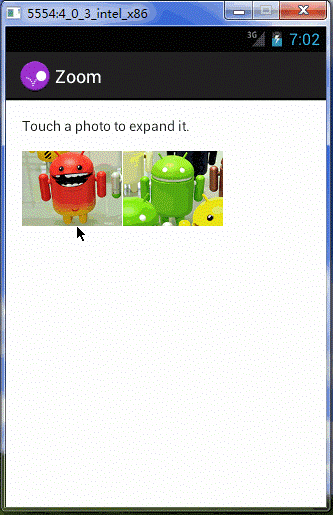
浅绿色部分就是整个ImageView的大小。明白这一点很重要。
原理明白了就可以开始分析代码,先来的是程序的布局:
<FrameLayout xmlns:android="http://schemas.android.com/apk/res/android" android:id="@+id/container" android:layout_width="match_parent" android:layout_height="match_parent"> <LinearLayout android:layout_width="match_parent" android:layout_height="wrap_content" android:orientation="vertical" android:padding="16dp"> <TextView style="?android:textAppearanceSmall" android:layout_width="wrap_content" android:layout_height="wrap_content" android:text="@string/message_zoom_touch_expand"/> <LinearLayout android:layout_width="wrap_content" android:layout_height="wrap_content" android:layout_marginTop="16dp" android:orientation="horizontal"> <ImageView android:id="@+id/thumb_button_1" android:layout_width="100dp" android:layout_height="75dp" android:layout_marginRight="1dp" android:src="@drawable/thumb1" android:scaleType="centerCrop" android:contentDescription="@string/description_image_1"/> <ImageView android:id="@+id/thumb_button_2" android:layout_width="100dp" android:layout_height="75dp" android:src="@drawable/thumb2" android:scaleType="centerCrop" android:contentDescription="@string/description_image_2"/> </LinearLayout> </LinearLayout> <ImageView android:id="@+id/expanded_image" android:layout_width="match_parent" android:layout_height="match_parent" android:visibility="invisible" android:contentDescription="@string/description_zoom_touch_close"/> </FrameLayout>
布局本身并没有什么值得讨论的地方,唯一需要注意的是布局中的三个ImageView对象。
两个用于放置缩略图,亦即是上图中的两个小图,最下面的ImageView就是我们主要操作的对象。
这样做的好处是可以节省程序的使用内存,防止OOM的发生。
大概了解一下布局后我们就可以来分析程序的逻辑,程序中所有的动画逻辑都在下面的函数中完成
private void zoomImageFromThumb(final View thumbView, int imageResId)
下面是函数的其中一段代码:
//用于计算translation动画开始的坐标 final Rect startBounds = new Rect(); final Rect finalBounds = new Rect(); final Point globalOffset = new Point(); //获取thumbView在屏幕中的偏移量 thumbView.getGlobalVisibleRect(startBounds); //获取container在屏幕中的偏移量并将偏移量记录到globalOffset中 findViewById(R.id.container).getGlobalVisibleRect(finalBounds, globalOffset); //将屏幕坐标减去ActionBar+StatusBar的高度 startBounds.offset(-globalOffset.x, -globalOffset.y); finalBounds.offset(-globalOffset.x, -globalOffset.y);
对getGlobalVisibleRect函数不明白的可以参考下面的文章
GetGlobalVisibleRect和getLocalVisibleRect
上面这段代码的主要作用就是获取缩略图的坐标,因为动画就是从这个坐标开始进行。
startBounds和finalBounds调用offset方法的作用是将坐标转换为以Activity左上角为原点的坐标
坐标计算好后就开始计算缩放比率,下面是函数的另一段代码:
float startScale; if ((float) finalBounds.width() / finalBounds.height() > (float) startBounds.width() / startBounds.height()) { // Extend start bounds horizontally startScale = (float) startBounds.height() / finalBounds.height(); System.out.println("startScale1:"+startScale); float startWidth = startScale * finalBounds.width(); float deltaWidth = (startWidth - startBounds.width()) / 2; System.out.println("startWidth:"+startWidth); System.out.println("deltaWidth:"+deltaWidth); startBounds.left -= deltaWidth; startBounds.right += deltaWidth; } else { //计算缩放量比例 startScale = (float) startBounds.width() / finalBounds.width(); //计算expanded_image缩小后的大小 float startHeight = startScale * finalBounds.height(); //计算expanded_image上下空间的偏移距离 float deltaHeight = (startHeight - startBounds.height()) / 2; //开始移动动画前的位置 startBounds.top -= deltaHeight; startBounds.bottom += deltaHeight; }
根据下面的图在来分析代码

我们都知道绿色部分才是ImageView的覆盖位置,所以位移开始的地方是绿色部分的左上角,
startBounds和finalBounds的坐标实际上并不包含上下两个绿色矩形,因此我们要纠正之前获取的坐标
下面几行代码的作用就是用于纠正坐标和计算缩放比例
startScale = (float) startBounds.width() / finalBounds.width(); //计算expanded_image缩小后的大小 float startHeight = startScale * finalBounds.height(); //计算expanded_image上下空间的偏移距离 float deltaHeight = (startHeight - startBounds.height()) / 2; //开始移动动画前的位置 startBounds.top -= deltaHeight; startBounds.bottom += deltaHeight;
startHeight是缩放后整个绿色部分的高度,deltaHeight就是上下两个矩形的各自高度,它们的值相等。
startBounds.top减去deltaHeight的高度就可以将startBounds的坐标向上移动。因为原点在左上角,要向上移动就要用减号。
startBounds.bottom的原理相同。
准备工作都做好后,动画开始播放:
expandedImageView.setVisibility(View.VISIBLE); expandedImageView.setPivotX(0f); expandedImageView.setPivotY(0f); AnimatorSet set = new AnimatorSet(); set .play(ObjectAnimator.ofFloat(expandedImageView, View.X, startBounds.left, finalBounds.left)) .with(ObjectAnimator.ofFloat(expandedImageView, View.Y, startBounds.top, finalBounds.top)) .with(ObjectAnimator.ofFloat(expandedImageView, View.SCALE_X, startScale, 1f)) .with(ObjectAnimator.ofFloat(expandedImageView, View.SCALE_Y, startScale, 1f)); set.setDuration(mShortAnimationDuration); set.setInterpolator(new DecelerateInterpolator()); set.start();
正如我们前面说的需要将大图设置为显示:expandedImageView.setVisibility(View.VISIBLE);
下面的代码将中心点移动到expandedImageView的左上角
expandedImageView.setPivotX(0f);
expandedImageView.setPivotY(0f);
剩下的代码基本上就是如何使用Property Animation,不熟悉的可参考使用属性动画 — Property Animation
Demo的完整代码:
package com.example.android.animationsdemo; import android.animation.Animator; import android.animation.AnimatorListenerAdapter; import android.animation.AnimatorSet; import android.animation.ObjectAnimator; import android.content.Intent; import android.graphics.Point; import android.graphics.Rect; import android.os.Bundle; import android.support.v4.app.FragmentActivity; import android.support.v4.app.NavUtils; import android.view.MenuItem; import android.view.View; import android.view.animation.DecelerateInterpolator; import android.widget.ImageView; public class ZoomActivity extends FragmentActivity { private Animator mCurrentAnimator; private int mShortAnimationDuration; @Override protected void onCreate(Bundle savedInstanceState) { super.onCreate(savedInstanceState); setContentView(R.layout.activity_zoom); final View thumb1View = findViewById(R.id.thumb_button_1); thumb1View.setOnClickListener(new View.OnClickListener() { @Override public void onClick(View view) { zoomImageFromThumb(thumb1View, R.drawable.image1); } }); final View thumb2View = findViewById(R.id.thumb_button_2); thumb2View.setOnClickListener(new View.OnClickListener() { @Override public void onClick(View view) { zoomImageFromThumb(thumb2View, R.drawable.image2); } }); // Retrieve and cache the system's default "short" animation time. mShortAnimationDuration = getResources().getInteger(android.R.integer.config_shortAnimTime); } @Override public boolean onOptionsItemSelected(MenuItem item) { switch (item.getItemId()) { case android.R.id.home: // Navigate "up" the demo structure to the launchpad activity. // See http://developer.android.com/design/patterns/navigation.html for more. NavUtils.navigateUpTo(this, new Intent(this, MainActivity.class)); return true; } return super.onOptionsItemSelected(item); } private void zoomImageFromThumb(final View thumbView, int imageResId) { // If there's an animation in progress, cancel it immediately and proceed with this one. if (mCurrentAnimator != null) { mCurrentAnimator.cancel(); } // Load the high-resolution "zoomed-in" image. final ImageView expandedImageView = (ImageView) findViewById(R.id.expanded_image); expandedImageView.setImageResource(imageResId); //用于计算translation动画开始的坐标 final Rect startBounds = new Rect(); final Rect finalBounds = new Rect(); final Point globalOffset = new Point(); //获取thumbView在屏幕中的偏移量 thumbView.getGlobalVisibleRect(startBounds); //获取container在屏幕中的偏移量并将偏移量记录到globalOffset中 findViewById(R.id.container).getGlobalVisibleRect(finalBounds, globalOffset); //将屏幕坐标减去ActionBar+StatusBar的高度 startBounds.offset(-globalOffset.x, -globalOffset.y); finalBounds.offset(-globalOffset.x, -globalOffset.y); float startScale; if ((float) finalBounds.width() / finalBounds.height() > (float) startBounds.width() / startBounds.height()) { // Extend start bounds horizontally startScale = (float) startBounds.height() / finalBounds.height(); System.out.println("startScale1:"+startScale); float startWidth = startScale * finalBounds.width(); float deltaWidth = (startWidth - startBounds.width()) / 2; System.out.println("startWidth:"+startWidth); System.out.println("deltaWidth:"+deltaWidth); startBounds.left -= deltaWidth; startBounds.right += deltaWidth; } else { //计算缩放量比例 startScale = (float) startBounds.width() / finalBounds.width(); //计算expanded_image缩小后的大小 float startHeight = startScale * finalBounds.height(); //计算expanded_image上下空间的偏移距离 float deltaHeight = (startHeight - startBounds.height()) / 2; //开始移动动画前的位置 startBounds.top -= deltaHeight; startBounds.bottom += deltaHeight; } // Hide the thumbnail and show the zoomed-in view. When the animation begins, // it will position the zoomed-in view in the place of the thumbnail. thumbView.setAlpha(0f); expandedImageView.setVisibility(View.VISIBLE); // Set the pivot point for SCALE_X and SCALE_Y transformations to the top-left corner of // the zoomed-in view (the default is the center of the view). expandedImageView.setPivotX(0f); expandedImageView.setPivotY(0f); // Construct and run the parallel animation of the four translation and scale properties // (X, Y, SCALE_X, and SCALE_Y). AnimatorSet set = new AnimatorSet(); set .play(ObjectAnimator.ofFloat(expandedImageView, View.X, startBounds.left, finalBounds.left)) .with(ObjectAnimator.ofFloat(expandedImageView, View.Y, startBounds.top, finalBounds.top)) .with(ObjectAnimator.ofFloat(expandedImageView, View.SCALE_X, startScale, 1f)) .with(ObjectAnimator.ofFloat(expandedImageView, View.SCALE_Y, startScale, 1f)); set.setDuration(mShortAnimationDuration); set.setInterpolator(new DecelerateInterpolator()); set.addListener(new AnimatorListenerAdapter() { @Override public void onAnimationEnd(Animator animation) { mCurrentAnimator = null; } @Override public void onAnimationCancel(Animator animation) { mCurrentAnimator = null; } }); set.start(); mCurrentAnimator = set; // Upon clicking the zoomed-in image, it should zoom back down to the original bounds // and show the thumbnail instead of the expanded image. final float startScaleFinal = startScale; expandedImageView.setOnClickListener(new View.OnClickListener() { @Override public void onClick(View view) { if (mCurrentAnimator != null) { mCurrentAnimator.cancel(); } // Animate the four positioning/sizing properties in parallel, back to their // original values. AnimatorSet set = new AnimatorSet(); set.play(ObjectAnimator.ofFloat(expandedImageView, View.X, startBounds.left)) .with(ObjectAnimator.ofFloat(expandedImageView, View.Y, startBounds.top)) .with(ObjectAnimator.ofFloat(expandedImageView, View.SCALE_X, startScaleFinal)) .with(ObjectAnimator.ofFloat(expandedImageView, View.SCALE_Y, startScaleFinal)); set.setDuration(mShortAnimationDuration); set.setInterpolator(new DecelerateInterpolator()); set.addListener(new AnimatorListenerAdapter() { @Override public void onAnimationEnd(Animator animation) { thumbView.setAlpha(1f); expandedImageView.setVisibility(View.GONE); mCurrentAnimator = null; } @Override public void onAnimationCancel(Animator animation) { thumbView.setAlpha(1f); expandedImageView.setVisibility(View.GONE); mCurrentAnimator = null; } }); set.start(); mCurrentAnimator = set; } }); } }