编码前
无外观自定义控件的定义在上一篇中已经有了,至于这一篇的自定义控件,比之前多加入了状态的变化,就像默认的Button具有Pressed、Normal等状态。在状态转变的同时可以加上一些动画,可以让控件看起来更自然。
FlipPanel控件的功能介绍:它具有两个状态,Normal和Flipped。当Normal状态时,控件显示正面的内容;当为Flipped状态时,控件显示反面的内容。除此之外,控件还有一个按钮,用来两个状态的跳转,并且也会随着状态的变化而有显示上的不同。
编码:
public class FlipPanel :Control { public FlipPanel() { DefaultStyleKey = typeof (FlipPanel); } 。。。。。。 }
public static readonly DependencyProperty IsFlipedProperty = DependencyProperty.Register( "IsFliped", typeof (bool), typeof (FlipPanel), new PropertyMetadata(default(bool))); public bool IsFliped { get { return (bool) GetValue(IsFlipedProperty); } set { SetValue(IsFlipedProperty, value); } } public static readonly DependencyProperty FrontContentProperty = DependencyProperty.Register( "FrontContent", typeof (object), typeof (FlipPanel), new PropertyMetadata(default(object))); public object FrontContent { get { return (object) GetValue(FrontContentProperty); } set { SetValue(FrontContentProperty, value); } } public static readonly DependencyProperty BackContentProperty = DependencyProperty.Register( "BackContent", typeof (object), typeof (FlipPanel), new PropertyMetadata(default(object))); public object BackContent { get { return (object) GetValue(BackContentProperty); } set { SetValue(BackContentProperty, value); } } public static readonly DependencyProperty CornerRadiusProperty = DependencyProperty.Register( "CornerRadius", typeof (CornerRadius), typeof (FlipPanel), new PropertyMetadata(default(CornerRadius))); public CornerRadius CornerRadius { get { return (CornerRadius) GetValue(CornerRadiusProperty); } set { SetValue(CornerRadiusProperty, value); } }
<Style TargetType="local:FlipPanel"> <Setter Property="Template"> <Setter.Value> <ControlTemplate TargetType="local:FlipPanel"> <Grid> <Grid.RowDefinitions> <RowDefinition Height="Auto"/> <RowDefinition Height="Auto"/> </Grid.RowDefinitions> <!--This is the front content.--> <Border x:Name="FrontContent" BorderBrush="{TemplateBinding BorderBrush}" BorderThickness="{TemplateBinding BorderThickness}" CornerRadius="{TemplateBinding CornerRadius}" Background="{TemplateBinding Background}"> <ContentPresenter Content="{TemplateBinding FrontContent}"/> </Border> <!--This is the back content.--> <Border x:Name="BackContent" Opacity="0" BorderBrush="{TemplateBinding BorderBrush}" BorderThickness="{TemplateBinding BorderThickness}" Background="{TemplateBinding Background}" CornerRadius="{TemplateBinding CornerRadius}"> <ContentPresenter Content="{TemplateBinding BackContent}"/> </Border> <!--This is the flip button.--> <ToggleButton Grid.Row="1" x:Name="FlipButton" RenderTransformOrigin="0.5,0.5" Margin="0,10,0,0" Height="30" Width="30"> <ToggleButton.Template> <ControlTemplate> <Grid> <Ellipse Stroke="Red" Fill="DarkGray"/> <Path Data="M1,1.5 L4.5,5 8,1.5" Stroke="Red" HorizontalAlignment="Center" VerticalAlignment="Center" StrokeThickness="2"/> </Grid> </ControlTemplate> </ToggleButton.Template> <ToggleButton.RenderTransform> <RotateTransform x:Name="FlipButtonTransform" Angle="-90" /> </ToggleButton.RenderTransform> </ToggleButton> <VisualStateManager.VisualStateGroups> <VisualStateGroup x:Name="ViewStates"> <VisualState x:Name="Normal"> <Storyboard> <DoubleAnimation Storyboard.TargetName="BackContent" Storyboard.TargetProperty="Opacity" To="0" Duration="0:0:1"/> <DoubleAnimation Storyboard.TargetName="FrontContent" Storyboard.TargetProperty="Opacity" To="1" Duration="0:0:1"/> <DoubleAnimation Storyboard.TargetName="FlipButtonTransform" Storyboard.TargetProperty="Angle" To="-90" Duration="0:0:1"/> </Storyboard> </VisualState> <VisualState x:Name="Flipped"> <Storyboard> <DoubleAnimation Storyboard.TargetName="BackContent" Storyboard.TargetProperty="Opacity" To="1" Duration="0:0:1"/> <DoubleAnimation Storyboard.TargetName="FlipButtonTransform" Storyboard.TargetProperty="Angle" To="90" Duration="0:0:1"/> <DoubleAnimation Storyboard.TargetName="FrontContent" Storyboard.TargetProperty="Opacity" To="0" Duration="0:0:1"/> </Storyboard> </VisualState> </VisualStateGroup> </VisualStateManager.VisualStateGroups> </Grid> </ControlTemplate> </Setter.Value> </Setter> </Style>
1.上面的XAML与之前的定义控件外观差不多,有两个Border,一个ToggleButton组成。其中Border中显示的ContentPresenter中的内容绑定到了控件中内容的属性上,及FrontContent和BackContent。并且多了一个关于状态的设置。
2.这里如同上面介绍的,控件具有两个状态,这两个状态属于对立的状态(及同时只能处在其中一个状态中),他们是在一个名为ViewStates的状态分组中。
3.在转化到不同状态时,使用了动画,用来让转化过程平滑一点。
4.建议为FlipPanel控件类应用TemplatePart特性,包括可视化状态TemplateVisualState:
[TemplatePart(Name = "FlipButton",Type = typeof(ToggleButton)), TemplateVisualState(Name = "Normal",GroupName = "ViewStates"), TemplateVisualState(Name = "Flipped",GroupName = "VisualStates")]
1 public override void OnApplyTemplate() 2 { 3 base.OnApplyTemplate(); 4 ToggleButton flipButton = GetTemplateChild("FlipButton") as ToggleButton; 5 if(flipButton!=null) 6 flipButton.Click += flipButton_Click; 7 } 8 9 void flipButton_Click(object sender, RoutedEventArgs e) 10 { 11 this.IsFliped = !this.IsFliped; 12 }
此刻点击FlipButton按钮就可以改变控件的状态了,也就是IsFlipped的值。
1 private void OnChangedState(bool useTransitions) 2 { 3 if (IsFliped) 4 VisualStateManager.GoToState(this, "Flipped", useTransitions); 5 else 6 VisualStateManager.GoToState(this, "Normal", useTransitions); 7 }
GoToState中第一个参数为发生状态变化的控件,第二个参数就是控件所要到达的状态,第三个参数是否使用状态过渡
并且在OnApplyTemplate函数和flipButton_Click函数中进行调用
1 public override void OnApplyTemplate() 2 { 3 base.OnApplyTemplate(); 4 ToggleButton flipButton = GetTemplateChild("FlipButton") as ToggleButton; 5 if(flipButton!=null) 6 flipButton.Click += flipButton_Click; 7 OnChangedState(false); 8 } 9 10 void flipButton_Click(object sender, RoutedEventArgs e) 11 { 12 this.IsFliped = !this.IsFliped; 13 OnChangedState(true); 14 }
<control:FlipPanel BorderBrush="PowderBlue" BorderThickness="2" CornerRadius="10" Margin="12"> <control:FlipPanel.FrontContent> <StackPanel Margin="6"> <Button Background="Purple" Margin="3" Content="FrontContent1"/> <Button Background="Red" Margin="3" Content="FrontContent2"/> <Button Background="Blue" Margin="3" Content="FrontContent3"/> <Button Background="GreenYellow" Margin="3" Content="FrontContent4"/> </StackPanel> </control:FlipPanel.FrontContent> <control:FlipPanel.BackContent> <Grid Margin="12"> <Grid.RowDefinitions> <RowDefinition Height="Auto"/> <RowDefinition/> </Grid.RowDefinitions> <TextBlock FontSize="20" Margin="3" HorizontalAlignment="Center" Foreground="Peru">This is the FlipPanel's back.</TextBlock> <Button Grid.Row="2" Margin="3" Content="Back" HorizontalAlignment="Center" VerticalAlignment="Center"/> </Grid> </control:FlipPanel.BackContent> </control:FlipPanel>
Normal状态下截图为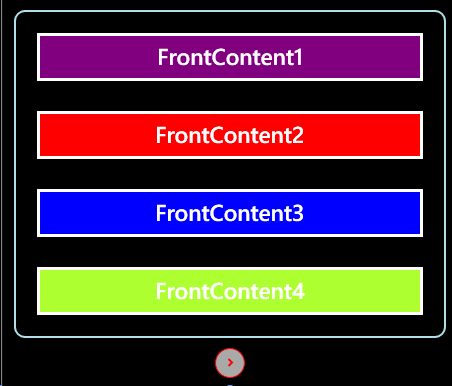
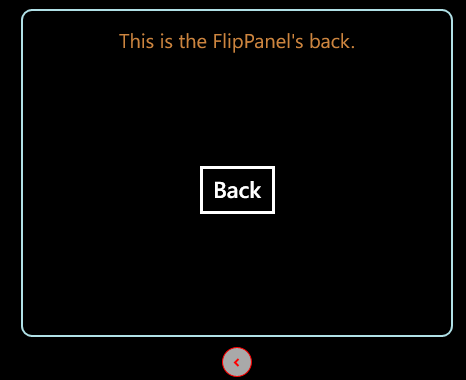
编码后