声明:试验环境,不与实际开发,勿混淆。(否则,责任自负)
第一步,构建服务。
新建 “WCF服务库项目”
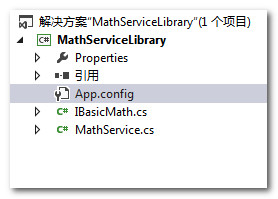
IBasicMath.cs代码如下(别忘了添加引用了!)
1 using System; 2 using System.Runtime.Serialization; 3 using System.ServiceModel; 4 5 namespace MathServiceLibrary 6 { 7 [ServiceContract(Namespace="www.Intertech.com")] 8 public interface IBasicMath 9 { 10 [OperationContract] 11 int Add(int x, int y); 12 } 13 }
MathService.cs代码如下
1 using System; 2 using System.Runtime.Serialization; 3 using System.ServiceModel; 4 5 namespace MathServiceLibrary 6 { 7 public class MathService : IBasicMath 8 { 9 10 public int Add(int x, int y) 11 { 12 return x + y; 13 } 14 } 15 }
App.config代码如下(它应该会自动创建的...)
 logs_code_hide('1554e0fa-5f6e-4560-bb61-09343e51abe8',event)" src="/Upload/Images/2014052310/2B1B950FA3DF188F.gif" alt="" />
logs_code_hide('1554e0fa-5f6e-4560-bb61-09343e51abe8',event)" src="/Upload/Images/2014052310/2B1B950FA3DF188F.gif" alt="" />
1 <?xml version="1.0" encoding="utf-8" ?> 2 <configuration> 3 4 <appSettings> 5 <add key="aspnet:UseTaskFriendlySynchronizationContext" value="true" /> 6 </appSettings> 7 <system.web> 8 <compilation debug="true" /> 9 </system.web> 10 <system.serviceModel> 11 <services> 12 <service name="MathServiceLibrary.MathService"> 13 <endpoint address="" binding="wsHttpBinding" bindingConfiguration="" 14 contract="MathServiceLibrary.IBasicMath"> 15 <identity> 16 <dns value="localhost" /> 17 </identity> 18 </endpoint> 19 <endpoint address="mex" binding="mexHttpBinding" contract="IMetadataExchange" /> 20 <host> 21 <baseAddresses> 22 <add baseAddress="http://localhost:8733/Design_Time_Addresses/MathServiceLibrary/Service1/" /> 23 </baseAddresses> 24 </host> 25 </service> 26 </services> 27 <behaviors> 28 <serviceBehaviors> 29 <behavior> 30 <serviceMetadata httpGetEnabled="True" httpsGetEnabled="True"/> 31 <serviceDebug includeExceptionDetailInFaults="False" /> 32 </behavior> 33 </serviceBehaviors> 34 </behaviors> 35 </system.serviceModel> 36 37 </configuration>View Code
然后,生成。
第二步,使用 Windows 承载 WCF 服务
新建 “Windows服务” 项目
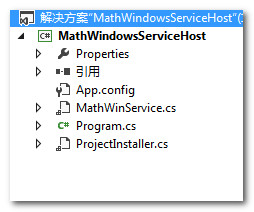
MathWinService 代码如下

1 using System; 2 using System.ServiceProcess; 3 using MathServiceLibrary; 4 using System.ServiceModel; 5 6 namespace MathWindowsServiceHost 7 { 8 public partial class MathWinService : ServiceBase 9 { 10 private ServiceHost myHost; 11 public MathWinService() 12 { 13 InitializeComponent(); 14 } 15 16 protected override void OnStart(string[] args) 17 { 18 //确保安全 19 if (myHost != null) { 20 myHost.Close(); 21 myHost = null; 22 } 23 //创建宿主 24 myHost = new ServiceHost(typeof(MathService)); 25 //ABC 26 Uri address = new Uri("http://localhost:8080/MathServiceLibrary"); 27 WSHttpBinding binding = new WSHttpBinding(); 28 Type contract = typeof(IBasicMath); 29 //增加端点 30 myHost.AddServiceEndpoint(contract, binding, address); 31 //打开宿主 32 myHost.Open(); 33 } 34 35 protected override void OnStop() 36 { 37 //关闭宿主 38 if (myHost != null) 39 myHost.Close(); 40 } 41 } 42 }MathWinService.cs
App.config 代码如下

1 <?xml version="1.0" encoding="utf-8" ?> 2 <configuration> 3 <startup> 4 <supportedRuntime version="v4.0" sku=".NETFramework,Version=v4.5" /> 5 </startup> 6 <system.serviceModel> 7 <services> 8 <service name="MathServiceLibrary.MathService" 9 behaviorConfiguration ="MathServiceMEXBehavior"> 10 <endpoint address="mex" 11 binding="mexHttpBinding" 12 contract="IMetadataExchange"/> 13 <host> 14 <baseAddresses> 15 <add baseAddress="http://localhost:8080/MathService"/> 16 </baseAddresses> 17 </host> 18 </service> 19 </services> 20 21 <behaviors> 22 <serviceBehaviors> 23 <behavior name="MathServiceMEXBehavior"> 24 <serviceMetadata httpGetEnabled="true"/> 25 </behavior> 26 </serviceBehaviors> 27 </behaviors> 28 </system.serviceModel> 29 </configuration>App.config
然后打开设计器,右键 “添加安装程序”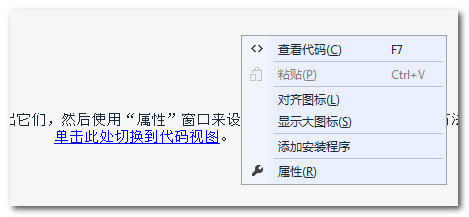
此时,窗体上应该会出现两个组件

第一个表示windows服务的类型,比如 Account 属性,指明了运行此服务的账户类型。 此处改为 “LocalSystem”
第二个表示此服务的类型,比如 ServiceName 属性,指明了 “服务名”, Description 指明了 “服务介绍”。生成它
最后,安装服务
找到 MathWindowsServiceHost.exe
使用开发人员命令提示: installutil MathWindowsServiceHost.exe
如果安装成功,服务里面就可以看到了
第三步,消费此服务
新建 “MathClient” 项目

添加服务引用

Program.cs代码如下

1 using System; 2 using MathClient.ServiceReference; 3 4 namespace MathClient 5 { 6 class Program 7 { 8 static void Main(string[] args) 9 { 10 Console.WriteLine("******* It's a new Day ! ********"); 11 using (BasicMathClient proxy = new BasicMathClient()) { 12 proxy.Open(); 13 Console.WriteLine("2 + 3 = {0}",proxy.Add(2, 3)); 14 } 15 Console.ReadLine(); 16 } 17 } 18 }Program.cs
如果你的服务已经运行的话,那么启动它吧!