帧布局(FrameLayout)直接继承了ViewGroup组件;
帧布局容器为每一个加入其中的组件都创建了一个空白的区域,这个区域我们称之为一帧,所有每个组件都占据一帧,这些都会根据gravity属性执行自动对齐。
FrameLayout的常用XML属性及相关的方法:
XML属性 相关方法 说明 android:foreground setForeground(Drawable) 设置该帧布局容器的前景图像 android:foregroundGravity setForegroundGravity(int) 定义绘制前景图像的gracity属性
下面用一个霓虹灯效果的例子来看看帧布局的效果:
layout/main.xml
1 <?xml version="1.0" encoding="utf-8"?> 2 <FrameLayout xmlns:android="http://schemas.android.com/apk/res/android" 3 android:orientation="vertical" 4 android:layout_width="fill_parent" 5 android:layout_height="fill_parent" 6 > 7 <!-- 依次定义7个TextView,先定义的TextView位于底层 8 后定义的TextView位于上层 --> 9 <TextView android:id="@+id/View01" 10 android:layout_width="wrap_content" 11 android:layout_height="wrap_content" 12 android:width="210px" 13 android:height="50px" 14 android:background="#ff0000" 15 /> 16 <TextView android:id="@+id/View02" 17 android:layout_width="wrap_content" 18 android:layout_height="wrap_content" 19 android:width="180px" 20 android:height="50px" 21 android:background="#dd0000" 22 /> 23 <TextView android:id="@+id/View03" 24 android:layout_width="wrap_content" 25 android:layout_height="wrap_content" 26 android:width="150px" 27 android:height="50px" 28 android:background="#bb0000" 29 /> 30 <TextView android:id="@+id/View04" 31 android:layout_width="wrap_content" 32 android:layout_height="wrap_content" 33 android:width="120px" 34 android:height="50px" 35 android:background="#990000" 36 /> 37 <TextView android:id="@+id/View05" 38 android:layout_width="wrap_content" 39 android:layout_height="wrap_content" 40 android:width="90px" 41 android:height="50px" 42 android:background="#770000" 43 /> 44 <TextView android:id="@+id/View06" 45 android:layout_width="wrap_content" 46 android:layout_height="wrap_content" 47 android:width="60px" 48 android:height="50px" 49 android:background="#550000" 50 /> 51 <TextView android:id="@+id/View07" 52 android:layout_width="wrap_content" 53 android:layout_height="wrap_content" 54 android:width="30px" 55 android:height="50px" 56 android:background="#330000" 57 /> 58 </FrameLayout>
在GrapHical Layout模式下的效果图:
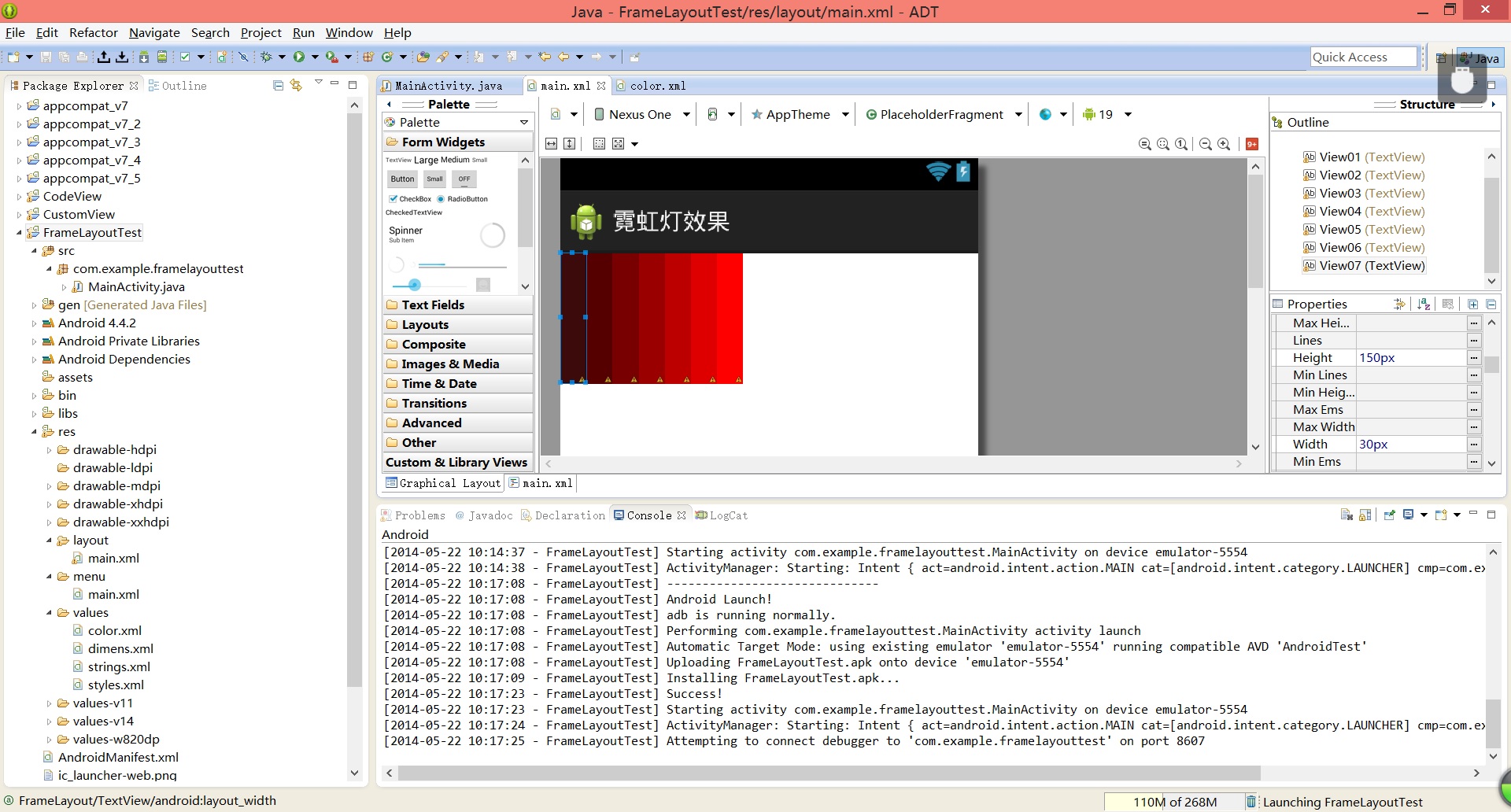
上面的界面布局定义使用了FrameLayout,并向改布局添加了7个高度相同但宽度逐渐减少的TextView。
我们既然做的是霓虹灯,那就不能少了颜色。在values文件夹下面我们还定义了一个color.xml文件用来存放霓虹灯的所需的颜色[如上图所示]
Values/color.xml
1 <?xml version="1.0" encoding="utf-8"?> 2 <resources> 3 <color name="color1">#330000</color> 4 <color name="color2">#550000</color> 5 <color name="color3">#770000</color> 6 <color name="color4">#990000</color> 7 <color name="color5">#bb0000</color> 8 <color name="color6">#dd0000</color> 9 <color name="color7">#ff0000</color> 10 </resources>
下面我们来看看主程序,主程序使用了上面的FrameLayout布局管理器,只是程序启动了一条线程来控制周期性的改变7个TextView背景颜色,从而达到霓虹灯的效果。
com.example.framelayouttest.MainActivity.java
1 package com.example.framelayouttest; 2 3 import java.util.Timer; 4 import java.util.TimerTask; 5 6 import android.support.v7.app.ActionBarActivity; 7 import android.support.v7.app.ActionBar; 8 import android.support.v4.app.Fragment; 9 import android.os.Bundle; 10 import android.os.Handler; 11 import android.os.Message; 12 import android.view.LayoutInflater; 13 import android.view.Menu; 14 import android.view.MenuItem; 15 import android.view.View; 16 import android.view.ViewGroup; 17 import android.widget.TextView; 18 import android.os.Build; 19 20 public class MainActivity extends ActionBarActivity { 21 22 private int currentColor = 0; 23 //定义一个颜色数组 24 final int [] colors = new int[]{ 25 R.color.color7, 26 R.color.color6, 27 R.color.color5, 28 R.color.color4, 29 R.color.color3, 30 R.color.color2, 31 R.color.color1, 32 }; 33 34 35 final int [] names = new int[]{ 36 R.id.View01, 37 R.id.View02, 38 R.id.View03, 39 R.id.View04, 40 R.id.View05, 41 R.id.View06, 42 R.id.View07, 43 }; 44 45 TextView[] views = new TextView[7]; 46 @Override 47 protected void onCreate(Bundle savedInstanceState) { 48 super.onCreate(savedInstanceState); 49 setContentView(R.layout.main); 50 //首先拿到7个TextView 51 for (int i = 0 ; i < 7 ; i++) 52 { 53 views[i] = (TextView)findViewById(names[i]); 54 } 55 //Handler为android系统的线程通信工具,承担着主线程与分线程,分线程之间的通信功能 56 final Handler handler = new Handler(){ 57 @Override 58 public void handleMessage(Message msg) { 59 //表明消息来自本程序所发送;what表示什么事,when表示什么时候 60 if (msg.what == 0x1122) { 61 //依次改变7个TextView的背景色 62 for (int i = 0; i < 7 - currentColor ; i++) { 63 views[i].setBackgroundResource(colors[i+currentColor]); 64 } 65 for (int i = 7 - currentColor,j = 0 ; i < 7; i++,j++) { 66 views[i].setBackgroundResource(colors[j]); 67 } 68 } 69 70 super.handleMessage(msg); 71 } 72 }; 73 74 //定义一个线程周期性的改变currentColor变量值,第二个参数0表示无延迟,第三个参数表示延迟多久1000表示一秒 75 new Timer().schedule(new TimerTask() { 76 77 @Override 78 public void run() { 79 currentColor ++; 80 if (currentColor >=6) { 81 currentColor=0; 82 } 83 //发送一条消息通知系统改变7个TextView组件的背景色 84 Message m = new Message(); 85 //给该消息定义一个标识 86 m.what = 0x1122; 87 handler.sendMessage(m); 88 } 89 }, 0, 100);; 90 91 92 } 93 94 }
上面程序定义了一个每0.1秒执行一次任务线程,该任务改变了currentColor的值然后想handler发送了一条消息通知他更新7个textView的背景色。
才接触Android的人也许会想我一样会有点疑问:为什么不直接在run里面直接更新TextView的背景色。
我查了一下才知道Android的view和UI组件不是线程安全的,所以Android不允许开发者启动线程访问用户界面的UI组件。所以程序额外定义了一个Handler来处理TextView背景色的更新。