在实际的项目开发过程中,应用的性能优化是一个永恒的话题,也是开发者群里最常讨论的话题之一,我在之
前的公司做 wp项目时,也遇到过性能的瓶颈。当页面中加载的内容越来越多时,内存涨幅非常明显(特别是
一些壁纸类的应用,当用户向下滑动列表加载更多),当内存超过 120MB 有些机型的发热明显,如果内存继
续上涨,发热事小,内存泄露后,系统会直接关闭应用。
在 wp 系统中自带的 ListBox 等控件也提供内存虚拟化,但是如果用得不好,可能会破坏虚拟化。
微软 MSDN :Windows Phone 的应用性能注意事项
MSDN 部分摘抄:
在Silverlight中,为了将数据显示给用户,我们需要加载数据和绑定数据,但是哪个会导致性能问题呢?答案是:根据你的数据类型以及界面(UI)的复杂性而定。
通常,加载数据可以在UI线程或者后台线程中实现,数据存在的形式也不经相同,有的序列化为二进制数据,有的序列化为XML文件,有的则是图片形式存在等等。而数据绑定又有三种不同的绑定形式:一次绑定(One Time)、单向绑定(One Way)和双向绑定(Two Way)。
这里简单介绍下什么是VSP(VirtualizingStackPanel)
将内容排列和虚拟化在一行上,方向为水平或垂直。“虚拟化”是指一种技术,通过该技术,可根据屏幕上所显示的项来从大量数据项中生成user interface (UI) 元素的子集。仅当 StackPanel 中包含的项控件创建自己的项容器时,才会在该面板中发生虚拟化。 可以使用数据绑定来确保发生这一过程。 如果创建项容器并将其添加到项控件中,则与 StackPanel 相比,VirtualizingStackPanel 不能提供任何性能优势。
VirtualizingStackPanel 是 ListBox 元素的默认项宿主。 默认情况下,IsVirtualizing 属性设置为 true。当 IsVirtualizing 设置为 false 时,VirtualizingStackPanel 的行为与普通 StackPanel 一样。
我们可以将VSP理解为当需要时,VSP会生成容器对象,而当对象不在可视范围内时,VSP就把这些对象从内存中移除。当ListBox很想当大数据量的项目时,我们不需要将不在可视范围中的对象加载到内存中,从而解决了内存的问题。另外VSP有一个属性CacheMode设置缓存表示形式,默认设为Standard。当我们需要循环显示,可以将其设置为Recycling。
在ListBox中使用VSP来进行数据虚拟化时,我们需要注意以下几点:
1. 确保在DataTemplate 中的容器(如Grid)大小固定
2. 在数据对象可以提供相应值时,尽量避免使用复杂的转换器(Converter)
3. 不要在ListBox中内嵌ListBox
4. 强烈推荐不要在DataTemplate中使用用户控件
5. 在DataTemplate中不要使用自定义控件
加入动画验证 ListBox 项的动态创建和删除
为了验证 ListBox 在列表部分内容滑入、滑出屏幕可视区域时,内容是动态创建和删除的,我在 ListBox 的
ItemTemplate 模版中给每个项加入动画,并且通过 <EventTrigger RoutedEvent="StackPanel.Loaded">
进行触发,当滑动列表时,运行效果:
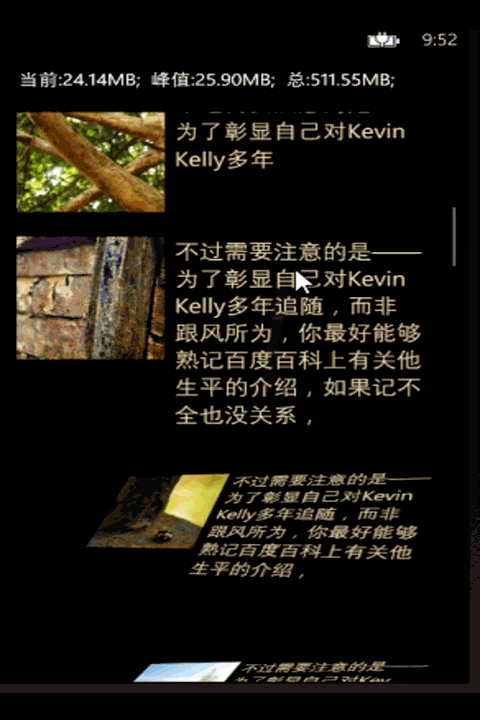
当加载 200条数据时,看到内存检测才 22MB,实际如果没有虚拟化,内存可达150MB 以上。
Demo 的部分代码介绍(在接下来的 文章二 和 三 的列表加载是相似的逻辑)
1)首先自定义一个 News 类,包含两个字段,一个 Title ,一个 Picture:
public class News : System.ComponentModel.INotifyPropertyChanged { string title; public string Title { get { return title; } set { if (value != title) { title = value; NotifyPropertyChanged("Titlte"); } } } string photo; public string Photo { get { return photo; } set { if (value != photo) { photo = value; NotifyPropertyChanged("Photo"); } } } public event System.ComponentModel.PropertyChangedEventHandler PropertyChanged; public void NotifyPropertyChanged(string propertyName) { if (PropertyChanged != null) { PropertyChanged(this, new System.ComponentModel.PropertyChangedEventArgs(propertyName)); } } }View Code
2)在工程的根目录下创建一个 Image 文件夹,里面放 10张示例新闻配图。
3)MainPage 中只需要关注两个控件,一个是 页面顶部显示内存的:
<TextBlock x:Name="txtMemory" Style="{StaticResource PhoneTextNormalStyle}" Margin="12,0"/>
第二个是显示新闻列表的:
它的默认 ItemsPanelTemplate 是 VirtulizingStackPanel。在有些交换中,需要去掉 ListBox
的虚拟化功能,就可以把这个 VirtulizingStackPanel 换成 StackPanel 。
<ListBox.ItemsPanel> <ItemsPanelTemplate> <VirtualizingStackPanel/> </ItemsPanelTemplate>
</ListBox.ItemsPanel>
在 ListBox 的 ItemTemplate 中放一个触发器,当 StackPanel 触发 Loaded 事件的时候,播放预定义动画(在 Blend 中设计的动画)。
从而可以判断每次当 ListBox 的 Item 创建完成后,就会触发一次这个动画。StackPanel 中放一个 TextBlock 和一个 Image,用来
显示 News 的 Title 和 Picture 字段。
<ListBox.ItemTemplate> <DataTemplate> <StackPanel x:Name="stack" Orientation="Horizontal" Margin="10,30,0,0"> <StackPanel.Triggers> <EventTrigger RoutedEvent="StackPanel.Loaded"> <BeginStoryboard> <Storyboard x:Name="Storyboard1"> <!--略.....--> </StackPanel> </DataTemplate>
ListBox 的完整 xaml:

<ListBox x:Name="listbox" ItemsSource="{Binding}" > <ListBox.ItemsPanel> <ItemsPanelTemplate> <VirtualizingStackPanel/> </ItemsPanelTemplate> </ListBox.ItemsPanel> <ListBox.ItemTemplate> <DataTemplate> <StackPanel x:Name="stack" Orientation="Horizontal" Margin="10,30,0,0"> <StackPanel.Triggers> <EventTrigger RoutedEvent="StackPanel.Loaded"> <BeginStoryboard> <Storyboard x:Name="Storyboard1"> <DoubleAnimationUsingKeyFrames Storyboard.TargetProperty="(UIElement.Projection).(PlaneProjection.RotationX)" Storyboard.TargetName="stack"> <EasingDoubleKeyFrame KeyTime="0" Value="-180"/> <EasingDoubleKeyFrame KeyTime="0:0:3" Value="0"> <EasingDoubleKeyFrame.EasingFunction> <QuinticEase EasingMode="EaseOut"/> </EasingDoubleKeyFrame.EasingFunction> </EasingDoubleKeyFrame> </DoubleAnimationUsingKeyFrames> <DoubleAnimationUsingKeyFrames Storyboard.TargetProperty="(UIElement.Projection).(PlaneProjection.RotationY)" Storyboard.TargetName="stack"> <EasingDoubleKeyFrame KeyTime="0" Value="106"/> <EasingDoubleKeyFrame KeyTime="0:0:3" Value="0"> <EasingDoubleKeyFrame.EasingFunction> <QuinticEase EasingMode="EaseOut"/> </EasingDoubleKeyFrame.EasingFunction> </EasingDoubleKeyFrame> </DoubleAnimationUsingKeyFrames> <DoubleAnimationUsingKeyFrames Storyboard.TargetProperty="(UIElement.Projection).(PlaneProjection.RotationZ)" Storyboard.TargetName="stack"> <EasingDoubleKeyFrame KeyTime="0" Value="0"/> <EasingDoubleKeyFrame KeyTime="0:0:3" Value="0"> <EasingDoubleKeyFrame.EasingFunction> <QuinticEase EasingMode="EaseOut"/> </EasingDoubleKeyFrame.EasingFunction> </EasingDoubleKeyFrame> </DoubleAnimationUsingKeyFrames> <DoubleAnimationUsingKeyFrames Storyboard.TargetProperty="(UIElement.RenderTransform).(CompositeTransform.TranslateX)" Storyboard.TargetName="stack"> <EasingDoubleKeyFrame KeyTime="0" Value="246"/> <EasingDoubleKeyFrame KeyTime="0:0:3" Value="0"> <EasingDoubleKeyFrame.EasingFunction> <QuinticEase EasingMode="EaseOut"/> </EasingDoubleKeyFrame.EasingFunction> </EasingDoubleKeyFrame> </DoubleAnimationUsingKeyFrames> <DoubleAnimationUsingKeyFrames Storyboard.TargetProperty="(UIElement.RenderTransform).(CompositeTransform.ScaleX)" Storyboard.TargetName="stack"> <EasingDoubleKeyFrame KeyTime="0" Value="0.4"/> <EasingDoubleKeyFrame KeyTime="0:0:3" Value="1"> <EasingDoubleKeyFrame.EasingFunction> <QuinticEase EasingMode="EaseOut"/> </EasingDoubleKeyFrame.EasingFunction> </EasingDoubleKeyFrame> </DoubleAnimationUsingKeyFrames> <DoubleAnimationUsingKeyFrames Storyboard.TargetProperty="(UIElement.RenderTransform).(CompositeTransform.ScaleY)" Storyboard.TargetName="stack"> <EasingDoubleKeyFrame KeyTime="0" Value="0.4"/> <EasingDoubleKeyFrame KeyTime="0:0:3" Value="1"> <EasingDoubleKeyFrame.EasingFunction> <QuinticEase EasingMode="EaseOut"/> </EasingDoubleKeyFrame.EasingFunction> </EasingDoubleKeyFrame> </DoubleAnimationUsingKeyFrames> </Storyboard> </BeginStoryboard> </EventTrigger> </StackPanel.Triggers> <StackPanel.Resources> </StackPanel.Resources> <StackPanel.RenderTransform> <CompositeTransform/> </StackPanel.RenderTransform> <StackPanel.Projection> <PlaneProjection/> </StackPanel.Projection> <Image VerticalAlignment="Top" Source="{Binding Photo}" Width="150"/> <TextBlock Text="{Binding Title}" Width="250" Foreground="Wheat" FontSize="25" Margin="10,0,0,0" TextWrapping="Wrap"/> </StackPanel> </DataTemplate> </ListBox.ItemTemplate> </ListBox>View Code
4)创建示例新闻,通过 Random 类控制每条新闻的 标题长度和 配图是 随机的:
#region 示例数据源 Random rd = new Random(); void LoadNews(int Length) { for (int i = 0; i < Length; i++) { NewsList.Add(new News { Title = "不过需要注意的是——为了彰显自己对Kevin Kelly多年追随,而非跟风所为,
你最好能够熟记百度百科上有关他生平的介绍,如果记不全也没关系,知道《黑客帝国》
主创人员都被要求看《失控》这件事,就足以应付一干人等了。".Substring(0, rd.Next(20,100)), Photo = "/Images/0" + rd.Next(0, 10) + ".png" }); }; } #endregion
在 MainPage 中自定义一个 DispathcerTimer 对象,每隔两秒,把当前应用所占的内存打印到顶部:
#region 内存使用情况 static System.Windows.Threading.DispatcherTimer dispacherTimer; void CheckMemory() { dispacherTimer = new System.Windows.Threading.DispatcherTimer(); dispacherTimer.Interval = TimeSpan.FromSeconds(2); dispacherTimer.Tick += new EventHandler(dispacherTimer_Tick); dispacherTimer.Start(); } static string total = "DeviceTotalMemory"; static string current = "ApplicationCurrentMemoryUsage"; static string peak = "ApplicationPeakMemoryUsage"; static long totlaBytes; static long currentBytes; static long peakBytes; void dispacherTimer_Tick(object sender, EventArgs e) { // 获取设备的总内存 totlaBytes = (long)Microsoft.Phone.Info.DeviceExtendedProperties.GetValue(total); // 获取应用当前占用内存 currentBytes = (long)Microsoft.Phone.Info.DeviceExtendedProperties.GetValue(current); // 获取内存占用的峰值 peakBytes = (long)Microsoft.Phone.Info.DeviceExtendedProperties.GetValue(peak); txtMemory.Text = string.Format("当前:{0:F2}MB; 峰值:{1:F2}MB; 总:{2:F2}MB;",
currentBytes / (1024 * 1024.0), peakBytes / (1024 * 1024.0), totlaBytes / (1024 * 1024.0)); } #endregion
5)初始化 MainPage 中的 列表等操作:
ObservableCollection<News> NewsList = new ObservableCollection<News>();//{ get; set; } // 构造函数 public MainPage() { InitializeComponent(); this.Loaded += MainPage_Loaded; } void MainPage_Loaded(object sender, RoutedEventArgs e) { // 给 NewsList 加载两百条新闻 LoadNews(200); // 设置当前页面的上下文 this.DataContext = NewsList; // 开始打印内存 CheckMemory(); }
运行上面的代码,看到顶部的内存占用很少。当把 VirtualizingStackPanel 换成 StackPanel 时:
<ListBox.ItemsPanel> <ItemsPanelTemplate> <VirtualizingStackPanel/> </ItemsPanelTemplate> </ListBox.ItemsPanel>
变成:
<ListBox.ItemsPanel> <ItemsPanelTemplate> <StackPanel/> </ItemsPanelTemplate> </ListBox.ItemsPanel>
运行工程,靠,内存直接上 200MB,是之前的约 20倍,如果在 512MB 的设备上,会直接被系统杀掉。
并且当滑动时,也不会触发 Loaded 的动画:

当然,如果 ListBox 使用不当也会破坏它的虚拟化,比如有的项目中,把 ListBox 放在 一个 ScrollViewer
中,虚拟化就不起作用了,确实有些这种情况,并且开发者并没有注意到这个问题所在。比如有的朋友在
ScrollViewer 里,上面放一个 幻灯片,下面放一个 ListBox(或者 ItemsControl 控件):
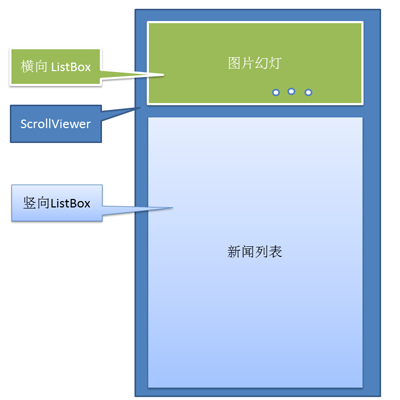
因为 ListBox 的虚拟化功能不被破坏是需要一定条件的,在后面的文章会介绍如何如何模拟 ListBox 实现虚拟化功能,
其实原理很简单,就是在列表中的项,不在屏幕的可视区域内时,动态的隐藏或者删除,当滑动回来时,再重新
显示或创建。
本文 demo 下载