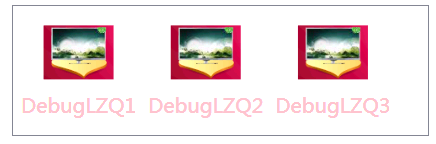WPF中的Style类似于Web应用程序中的CSS,它是控件的一个属性,属于资源的一种。
ControlTemplate和DataTemplate区别:
ControlTemplate用于改变控件原来的形状(一般定义在Style中,给控件穿上一层新的外壳,改变这个控件的外观),而DataTemplate不改变控件原来的形状(给某个控件加上数据,相当于给控件显示它想显示的内容(可能会有多种控件组合))。
通常把Style定义在Resources中,使用方式如下:
class="brush:csharp;gutter:true;"><Windows.Resources>
<Style x:Key="btnstyle" TargetType="Button">
<Setter Property="Width" Value="80"/>
<Setter Property="Height" Value="50"/>
<Setter Property="Foreground" Value="Pink"/>
<Setter Property="FontSize" Value="20"/>
<Style.Triggers>
<Trigger Property="IsMouseOver" Value="true">
<Setter Property="Background" Value="pink"/>
</Trigger>
<MultiTrigger>
<MultiTrigger.Conditions>
<Condition Property="IsMouseOver" Value="false"/>
<Condition Property="FontSize" Value="20"/>
</MultiTrigger.Conditions>
<MultiTrigger.Setters>
<Setter Property="Background" Value="Gold"/>
</MultiTrigger.Setters>
</MultiTrigger>
</Style.Triggers>
</Style>
<Window.Resources>
<Button x:Name="button1" Style="{StaticResource btnstyle}" Content="button1" >
button1.style=(style)Resources["btnstyle"];
如果只需对控件进行小幅度修饰(调整大小、位置、字体、颜色等)就用style;如果需要改变控件的外观和行为就用controlTemplate(形状、事件触发如鼠标停留效果等)。在实际项目中,经常把Template定义在Style中,通过Style 中的Property来设置控件的Template属性。
WPF中的所有COntrol控件都有Template属性。下面以代码的形式,展现WPF中常用的Template。
<Window x:Class="WPFXAMLTest.WindowControlTemplate" xmlns="http://schemas.microsoft.com/winfx/2006/xaml/presentation" xmlns:x="http://schemas.microsoft.com/winfx/2006/xaml" Title="WindowControlTemplate" Height="300" Width="300"> <Grid Background="Yellow"> <Button Width="200" Height="60" Background="Cyan"> <Button.Template> <ControlTemplate TargetType="Button"> <Grid> <Rectangle Width="180" Height="50" Fill="{TemplateBinding Background}" RadiusX="20" RadiusY="20"/> <ContentPresenter Content="{TemplateBinding Content}" VerticalAlignment="Center" HorizontalAlignment="Center" RecognizesAccessKey="True"/> </Grid> </ControlTemplate> </Button.Template> <Button.Content> <Grid> <Ellipse Fill="Red" Width="160" Height="40"/> <TextBlock Text="DebugLZQ" VerticalAlignment="Center" HorizontalAlignment="Center"/> </Grid> </Button.Content> </Button> <Button HorizontalAlignment="Left" Margin="105,190,0,0" VerticalAlignment="Top" Width="75"> <Button.Template> <ControlTemplate > <TextBlock Text="DebugLZQ" VerticalAlignment="Center" HorizontalAlignment="Center"/> </ControlTemplate> </Button.Template> </Button> </Grid> </Window>

<Style x:Key="btnstyle" TargetType="Button">
<Setter Property="Width" Value="80"/>
<Setter Property="Height" Value="50"/>
<Setter Property="Foreground" Value="Pink"/>
<Setter Property="FontSize" Value="20"/>
<Setter Property="Template"><!--所有Control控件都有Style和Template属性,前者用来控制控件的原有属性;后者用来定义控件的内部结构,对控件外观和形状进行改变 -->
<Setter.Value>
<ControlTemplate TargetType="Button"><!--ControlTemplate 描述控件的行为和样式-->
<Grid Width="80" Height="50">
<Image Source="Images/1.png" Stretch="Fill" />
<!---->
<ContentPresenter HorizontalAlignment="Center" VerticalAlignment="Center" />
</Grid>
<ControlTemplate.Triggers>
<Trigger Property="IsMouseOver" Value="true">
<Setter Property="Effect">
<Setter.Value>
<DropShadowEffect ShadowDepth="4"/>
</Setter.Value>
</Setter>
</Trigger>
</ControlTemplate.Triggers>
</ControlTemplate>
</Setter.Value>
</Setter>
</Style>
<Button x:Name="button1" Style="{StaticResource btnstyle}" Content="button1" Click="Button_Click" Margin="30,23,393,238"/>
<Style x:Key="btnstyle2" TargetType="Button">
<Setter Property="Width" Value="80"/>
<Setter Property="Height" Value="50"/>
<Setter Property="ContentTemplate"><!--2.ContentTemplate不改变控件行为的基础上,只对控件内容进行更改 -->
<Setter.Value>
<DataTemplate><!--返回值是 DataTemplate-->
<Grid>
<Image Source="Images/1.png" Stretch="Fill" />
<TextBlock Text="{TemplateBinding Content}" FontSize="20" HorizontalAlignment="Center" VerticalAlignment="Center" Foreground="Pink" />
</Grid>
</DataTemplate>
</Setter.Value>
</Setter>
</Style>
<Button x:Name="button2" Style="{StaticResource btnstyle2}" Content="button2" Margin="30,117,392,144" />
<Style x:Key="lstboxstyle" TargetType="ListBox">
<Setter Property="ItemTemplate">
<Setter.Value>
<DataTemplate>
<StackPanel>
<Image Source="{Binding ImgPath}" Width="70" Height="70" Margin="0"/>
<TextBlock Text="{Binding ImgTxt}" HorizontalAlignment="Center" Margin="5"/>
</StackPanel>
</DataTemplate>
</Setter.Value>
</Setter>
</Style>
<ListBox Style="{StaticResource lstboxstyle }" Height="214" HorizontalAlignment="Left" Margin="226,12,0,0" Name="listBox1" VerticalAlignment="Top" Width="153" />
//Binding ListBox
ArrayList list = new ArrayList();
list.Add(new { ImgPath="Images/1.png",ImgTxt="DebugLZQ1"});
list.Add(new { ImgPath = "Images/1.png", ImgTxt = "DebugLZQ2" });
list.Add(new { ImgPath = "Images/1.png", ImgTxt = "DebugLZQ3" });
listBox1.ItemsSource = listBox2.ItemsSource = list;
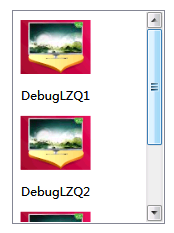
<Style x:Key="lstboxstyle2" TargetType="ListBox">
<Setter Property="ItemsPanel">
<Setter.Value>
<ItemsPanelTemplate><!-- ItemsPanelTemplate指定控件子项的布局样式,Combox,TreeView,DataGrid,TabelControl也都均有此属性-->
<StackPanel Orientation="Horizontal" />
</ItemsPanelTemplate>
</Setter.Value>
</Setter>
<Setter Property="ItemTemplate"><!-- ItemTemplate定义子项的外观-->
<Setter.Value>
<DataTemplate><!-- 返回值DataTemplate-->
<StackPanel>
<Image Source="{Binding ImgPath}" Width="70" Height="70" Margin="0"/>
<TextBlock Text="{Binding ImgTxt}" HorizontalAlignment="Center" Margin="5" Foreground="Pink"/><!--可以这里改-->
</StackPanel>
</DataTemplate>
</Setter.Value>
</Setter>
<Setter Property="ItemContainerStyle"><!--也能在这里改,也能直接在TextBlock里改-->
<Setter.Value>
<Style TargetType="ListBoxItem">
<Setter Property="FontSize" Value="20"/>
</Style>
</Setter.Value>
</Setter>
</Style>
<ListBox Style="{StaticResource lstboxstyle2 }" Height="131" HorizontalAlignment="Left" Margin="42,256,0,0" Name="listBox2" VerticalAlignment="Top" Width="417" />