AndroidICS4.0版本的launcher拖 拽的流程,基本和2.3的相似。就是比2.3写的封装的接口多了一些,比如删除类的写法就多了个类。等等。4.0的改变有一些,但是不是特别大。这个月一 直在改动Launcher的缩略图的效果,4.0的缩略图的功能没有实现,还得从2.3的Launcher中摘出来。通过做这个缩略图对Launcher 的模块有一点点了解,拿来分享一下Launcher拖拽的工作流程。 有图有真相!
有图有真相!
(1) 先来看看类之间的继承关系
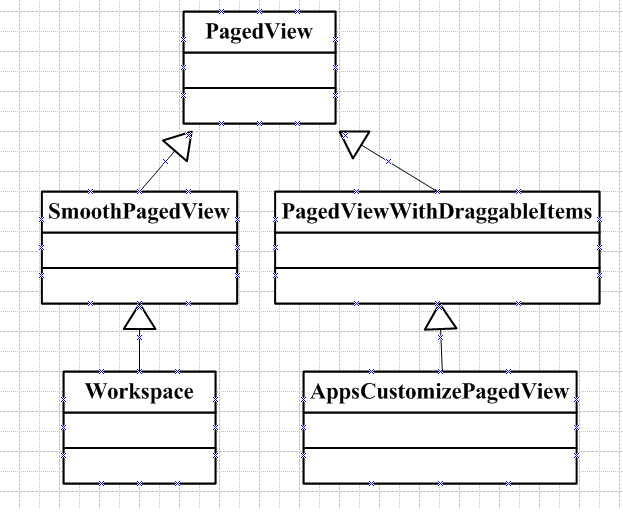
图(1)
(2)再来看看Launcher拖拽流程的时序图
![]() class="magplus" title="点击查看原始大小图片" src="/Upload/Images/2014102710/8B6F733097F321CF.png" alt="" width="700" height="420" />
class="magplus" title="点击查看原始大小图片" src="/Upload/Images/2014102710/8B6F733097F321CF.png" alt="" width="700" height="420" />
图(2)
下面咱们分步来解析Launcher拖拽的详细过程:
step 1 :先来看看Launcher.java这个类的onCreate()方法中的setupViews()方法中的一部分代码:
Java代码

- mWorkspace.setHapticFeedbackEnabled(false);
- mWorkspace.setOnLongClickListener(this);
- mWorkspace.setup(dragController);
- dragController.addDragListener(mWorkspace);
Workspace设置长按事件的监听交给了Launcher.java这个类了。所以在主屏上长按事件会走到Launcher.java----->onLongClick()这个方法中去;
step 2 :接着我们来看看Launcher.java中onLongClick()的代码:
Java代码

- public boolean onLongClick(View v) {
- ··············
-
-
- final View itemUnderLongClick = longClickCellInfo.cell;
- boolean allowLongPress = isHotseatLayout(v) || mWorkspace.allowLongPress();
- if (allowLongPress && !mDragController.isDragging()) {
- if (itemUnderLongClick == null) {
-
- mWorkspace.performHapticFeedback(HapticFeedbackConstants.LONG_PRESS,
- HapticFeedbackConstants.FLAG_IGNORE_VIEW_SETTING);
- startWallpaper();
- } else {
- if (!(itemUnderLongClick instanceof Folder)) {
-
- mWorkspace.startDrag(longClickCellInfo);
- }
- }
- }
- return true;
- }
通过itemUnderLongClick == null 来判断,在屏幕上触发长按事件是否选中了shortcut或者widget。如果为空,就启动桌面的壁纸,else,就把拖拽事件往Workspace.java这个类传递。
Step 3 :通过mWorkspace.startDrag(longClickCellInfo),把长按事件传递给workspace来处理,具体来看代码:
Java代码

- void startDrag(CellLayout.CellInfo cellInfo) {
- View child = cellInfo.cell;
-
-
- if (!child.isInTouchMode()) {
- return;
- }
-
- mDragInfo = cellInfo;
-
- child.setVisibility(GONE);
-
- child.clearFocus();
- child.setPressed(false);
-
- final Canvas canvas = new Canvas();
-
-
- final int bitmapPadding = HolographicOutlineHelper.MAX_OUTER_BLUR_RADIUS;
-
-
- mDragOutline = createDragOutline(child, canvas, bitmapPadding);
- beginDragShared(child, this);
- }
上面的代码主要做的工作是:把正在拖拽的这个view隐藏掉,在主屏幕上绘制一个蓝色的,大小和图标相似的一个边框,以表示能在主屏的这个位置放置。
Step 4 :接着调用beginDragShared(child, this)这个方法,代码如下:
Java代码

- public void beginDragShared(View child, DragSource source) {
- ··· ···
- if (child instanceof BubbleTextView) {
- BubbleTextView icon = (BubbleTextView) child;
- icon.clearPressedOrFocusedBackground();
- }
-
- mDragController.startDrag(b, dragLayerX, dragLayerY, source, child.getTag(),
- DragController.DRAG_ACTION_MOVE, dragVisualizeOffset, dragRect);
- b.recycle();
- }
这个方法做的工作是:开始进行拖拽,绘制正在拖拽的图片,把拖拽的事件交给DragController来处理。
Step 5 :接 着来看看mDragController.startDrag(b, dragLayerX, dragLayerY, source, child.getTag(), DragController.DRAG_ACTION_MOVE, dragVisualizeOffset, dragRect)这个方法,代码如下:
Java代码

- public void startDrag(Bitmap b, int dragLayerX, int dragLayerY,
- DragSource source, Object dragInfo, int dragAction, Point dragOffset, Rect dragRegion) {
- ··· ···
- mDragObject.dragComplete = false;
- mDragObject.xOffset = mMotionDownX - (dragLayerX + dragRegionLeft);
- mDragObject.yOffset = mMotionDownY - (dragLayerY + dragRegionTop);
- mDragObject.dragSource = source;
- mDragObject.dragInfo = dragInfo;
- mVibrator.vibrate(VIBRATE_DURATION);
-
- final DragView dragView = mDragObject.dragView = new DragView(mLauncher, b, registrationX,
- registrationY, 0, 0, b.getWidth(), b.getHeight());
-
- if (dragOffset != null) {
- dragView.setDragVisualizeOffset(new Point(dragOffset));
- }
- if (dragRegion != null) {
- dragView.setDragRegion(new Rect(dragRegion));
- }
-
- dragView.show(mMotionDownX, mMotionDownY);
- handleMoveEvent(mMotionDownX, mMotionDownY);
- }
这 个方法的作用是:计算要拖拽的view的大小,显示在workspace上,dragView.show(mMotionDownX, mMotionDownY);这个show()会根据手指的移动而移动的。然后在通过handleMoveEvent()方法来分发拖拽的目标到底在哪个 目标上。DropTarget一共有3个:workspace,ButtonDropTarget(删除类),Folder;他们分别实现了 DropTarget这个接口。
下面来看看这个接口有一下几个方法:
Java代码

- boolean isDropEnabled();
- void onDrop(DragObject dragObject);
-
- void onDragEnter(DragObject dragObject);
-
- void onDragOver(DragObject dragObject);
-
- void onDragExit(DragObject dragObject);
- DropTarget getDropTargetDelegate(DragObject dragObject);
- boolean acceptDrop(DragObject dragObject);
-
-
- void getHitRect(Rect outRect);
- void getLocationInDragLayer(int[] loc);
- int getLeft();
- int getTop();
这些方法不是每个类继承了DropTarget的接口,都要把每个方法都实现,这要看具体的需要来定。
另外这个接口中有个内部类-----DragObject:如下
Java代码

- class DragObject {
- public int x = -1;
- public int y = -1;
-
-
- public int xOffset = -1;
-
-
- public int yOffset = -1;
-
-
- public boolean dragComplete = false;
-
-
- public DragView dragView = null;
-
-
- public Object dragInfo = null;
-
-
- public DragSource dragSource = null;
-
-
- public Runnable postAnimationRunnable = null;
-
-
- public boolean cancelled = false;
-
- public DragObject() {
- }
- }
这个类的作用是存储一些坐标,拖拽点距离整个view左上角x轴上的距离,y轴上的距离,还有一些拖拽的信息都保存在这个类中,还有动画线程类等等。在拖拽过程中这些信息都是会用到的。
Step 6 :接 着来看看handleMoveEvent()这个类,这个类频繁被调用,因为在DragLayer.java这个类中onTouchEvent()方法, 最后调用的是 mDragController.onTouchEvent(ev)这个方法,长按后,移动的事件就传递到了DragController中的 onTouchEvent()方法中,先来看看mDragController.onTouchEvent(ev)这个方法,代码如下:
Java代码

- public boolean onTouchEvent(MotionEvent ev) {
- if (!mDragging) {
- return false;
- }
-
- final int action = ev.getAction();
- final int[] dragLayerPos = getClampedDragLayerPos(ev.getX(), ev.getY());
- final int dragLayerX = dragLayerPos[0];
- final int dragLayerY = dragLayerPos[1];
-
- switch (action) {
- case MotionEvent.ACTION_DOWN:
-
- mMotionDownX = dragLayerX;
- mMotionDownY = dragLayerY;
-
- if ((dragLayerX < mScrollZone) || (dragLayerX > mScrollView.getWidth() - mScrollZone)) {
- mScrollState = SCROLL_WAITING_IN_ZONE;
- mHandler.postDelayed(mScrollRunnable, SCROLL_DELAY);
- } else {
- mScrollState = SCROLL_OUTSIDE_ZONE;
- }
- break;
- case MotionEvent.ACTION_MOVE:
- handleMoveEvent(dragLayerX, dragLayerY);
- break;
- case MotionEvent.ACTION_UP:
-
- handleMoveEvent(dragLayerX, dragLayerY);
-
- mHandler.removeCallbacks(mScrollRunnable);
- if (mDragging) {
- drop(dragLayerX, dragLayerY);
- }
- endDrag();
- break;
- case MotionEvent.ACTION_CANCEL:
- cancelDrag();
- break;
- }
-
- return true;
- }
在这个方法中清楚的可以看见handleMoveEvent()这个方法会在move,up的时候频繁地调用。
现在再来看看这个handleMoveEvent()方法,看看它的庐山真面目:
Java代码

- private void handleMoveEvent(int x, int y) {
- mDragObject.dragView.move(x, y);
-
-
- final int[] coordinates = mCoordinatesTemp;
- DropTarget dropTarget = findDropTarget(x, y, coordinates);
- mDragObject.x = coordinates[0];
- mDragObject.y = coordinates[1];
- if (dropTarget != null) {
- DropTarget delegate = dropTarget.getDropTargetDelegate(mDragObject);
- if (delegate != null) {
- dropTarget = delegate;
- }
-
- if (mLastDropTarget != dropTarget) {
- if (mLastDropTarget != null) {
- mLastDropTarget.onDragExit(mDragObject);
- }
- dropTarget.onDragEnter(mDragObject);
- }
- dropTarget.onDragOver(mDragObject);
- } else {
- if (mLastDropTarget != null) {
- mLastDropTarget.onDragExit(mDragObject);
- }
- }
- mLastDropTarget = dropTarget;
-
- ··· ···
- }
这 个方法的作用:通过findDropTarget(x, y, coordinates),来判断在哪个拖拽目标里面,然后通过下面的if判断来执行不同的onDragOver,onDragExit等的方法。这样就 在相应的类中去做处理,以后的事情就明朗了。这就是Launcher的拖拽事件的分发与处理,用到了MVC的思想,代码阅读起来还是比较顺利的。有图有真 相。
欢迎大家留言讨论相关问题。
 有图有真相!
有图有真相!
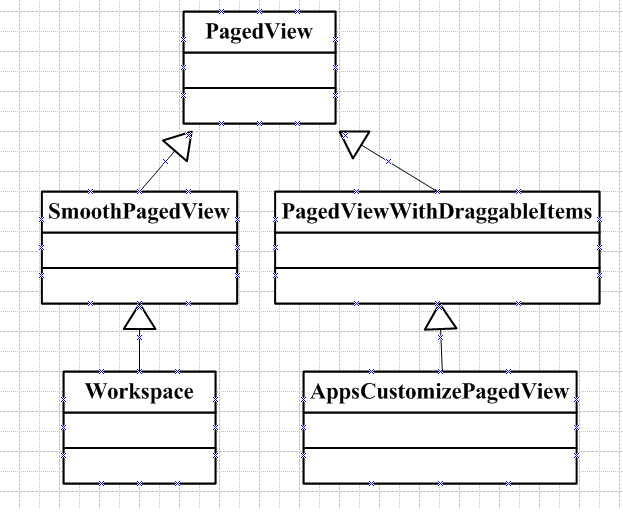
class="magplus" title="点击查看原始大小图片" src="/Upload/Images/2014102710/8B6F733097F321CF.png" alt="" width="700" height="420" />








