最新版本的FastReport .Net推出了WCF服务库——FastReport.Service.dll,所以现在给大家介绍一个更简单的方法实现Web报表服务。
使用.NET Framework 4.0或以上版本,就可以在现有项目技术上进行非常简单的修改,实现建立在Web服务基础上的Web报表应用了。接下来介绍一下通用的使用步骤。
1、.NET Framework 4.0下打开Visual Studio并创建一个新的ASP.NET Web Application的项目。
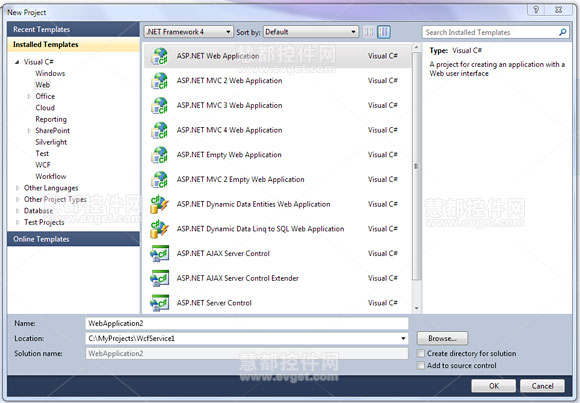
2、添加引用库FastReport.dll,FastReport.Bars.dll,FastReport.Service.dll。
3、在站点根目录上创建一个名为ReportService.svc的文笔文件。
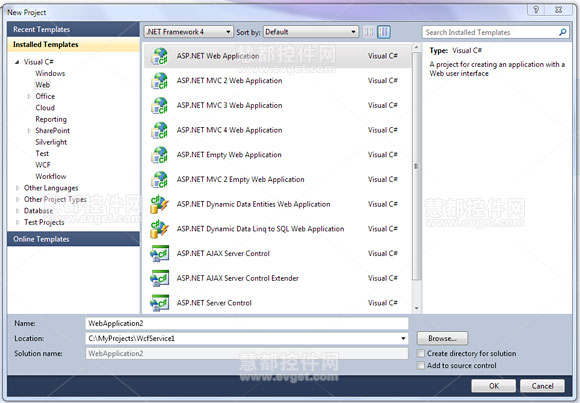
4、在文本中增加以下代码:
<%@ ServiceHost Service="FastReport.Service.ReportService" %> <%@ Assembly Name="FastReport.Service" %>
5、打开web.config,在<configuration>节中增加以下代码:
<appSettings> <!-- path to folder with reports --> <add key="FastReport.ReportsPath" value="C:\Program files\FastReports\FastReport.Net\Demos\WCF" /> <!-- name of connection string for reports --> <add key="FastReport.ConnectionStringName" value="FastReportDemo" /> <!-- Comma-separated list of available formats PDF,DOCX,XLSX,PPTX,RTF,ODS,ODT,MHT,CSV,DBF,XML,TXT,FPX. You can delete any or change order in this list. --> <add key="FastReport.Gear" value="PDF,DOCX,XLSX,PPTX,RTF,ODS,ODT,MHT,CSV,DBF,XML,TXT,FPX" /> </appSettings> <connectionStrings> <add name="FastReportDemo" connectionString="XsdFile=;XmlFile=C:\Program Files\FastReports\FastReport.Net\Demos\Reports\nwind.xml"/> </connectionStrings> <system.serviceModel> <services> <service behaviorConfiguration="FastReportServiceBehavior" name="FastReport.Service.ReportService"> <endpoint address="" binding="wsHttpBinding" contract="FastReport.Service.IFastReportService"> <identity> <dns value="localhost" /> </identity> </endpoint> <endpoint address="mex" binding="mexHttpBinding" contract="IMetadataExchange" /> </service> </services> <behaviors> <serviceBehaviors> <behavior name="FastReportServiceBehavior"> <serviceMetadata httpGetEnabled="True" /> <serviceDebug includeExceptionDetailInFaults="True" /> </behavior> </serviceBehaviors> </behaviors> <bindings> <basicHttpBinding> <binding messageEncoding="Mtom" closeTimeout="00:02:00" openTimeout="00:02:00" receiveTimeout="00:10:00" sendTimeout="00:02:00" maxReceivedMessageSize="67108864" maxBufferSize="65536" transferMode="Streamed"> <security mode="None"> <transport clientCredentialType="None" /> </security> </binding> </basicHttpBinding> </bindings> </system.serviceModel>
注意:FastReport.ReportsPath是报表文件夹的路径,本示例中的路径是“\FastReport.Net\Demos\WCF”
FastReport.ConnectionStringName是连接字符串名称,应在<connectionStrings>中注册。
6、运行站点,来检查Web服务的可用性,出现以下页面便运行成功。
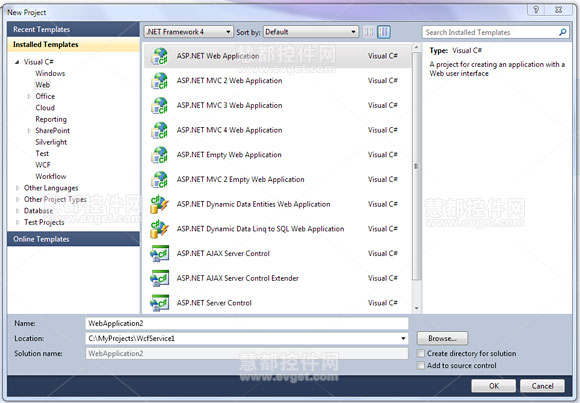
注意:在服务器上部署项目时,FastReport.dll,FastReport.Bars.dll,FastReport.Service.dll要在/ bin文件夹中。
Web服务连接成功后,就在可以在Visual Studio中打开现有项目,点击ReportService选择Configure Service Reference设置就行了。
最后把用到的FastReport .Net的Visual Studio 2013的下载放出来,VS2013真的很不错啊。
FastReport .Net最新版本 下载>>
Visual Studio 2013 下载>>