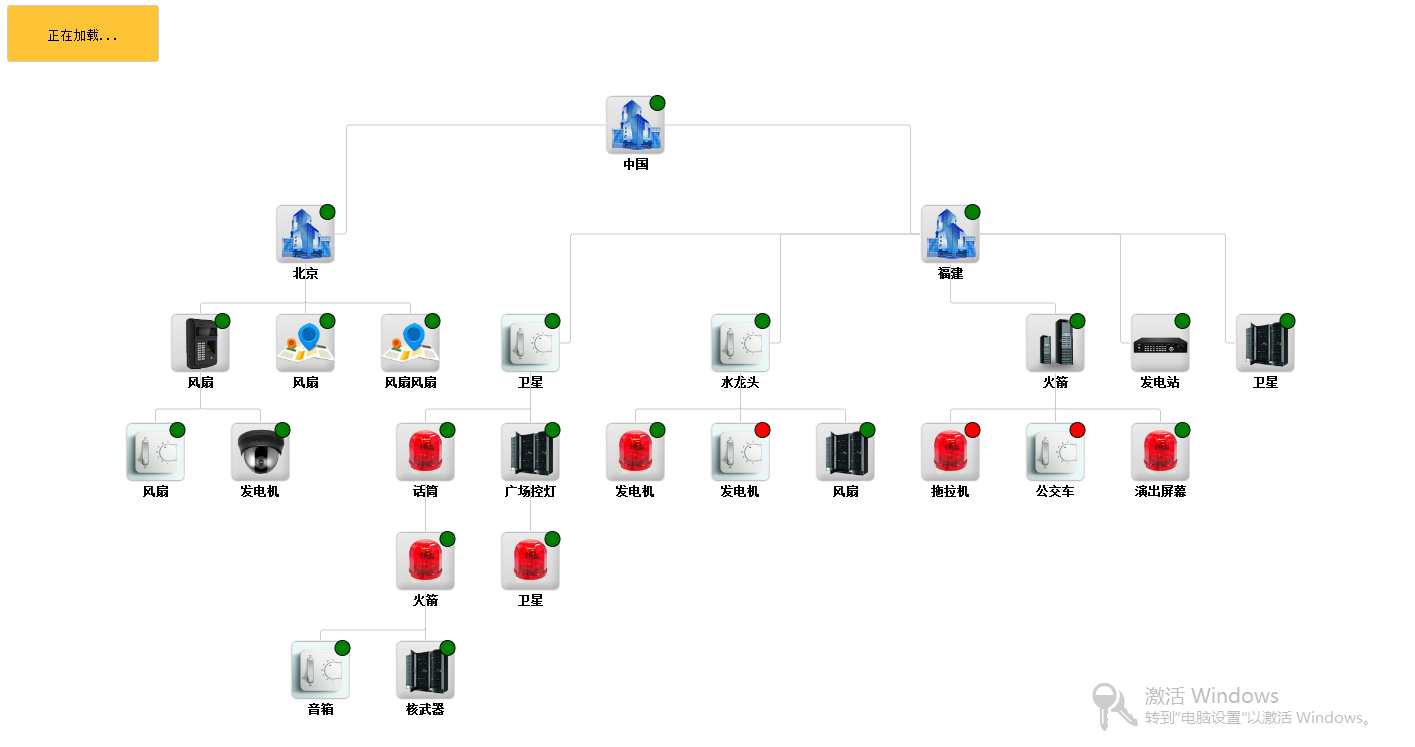 接着上代码。这是前端html和js代码;首先介绍下该功能的实现方法。是利用class="goog-text-highlight">GoJS插件。 网址http://gojs.net/latest/index.html;其中官网的包可以在这里下载:http://gojs.net/latest/doc/download.html;官网提供的包是英文的包括注释也是,而且不是很详细。所有我在本例子中 将关键的代码全部做了注释。基本上有点基础应该都能弄明白;为了直观,我直接将代码注释写在了代码所在的位置;这个插件在官网提供了很多例子。也有APS文档。但是本人觉得他的API文档写的有点杂。很难看懂,跟别说那些英语基础不好的人了。但是没关系,后面我会介绍一下如何巧妙不看文档也能做出不同效果的拓扑图;或者说实现你想要的拓扑图;
接着上代码。这是前端html和js代码;首先介绍下该功能的实现方法。是利用class="goog-text-highlight">GoJS插件。 网址http://gojs.net/latest/index.html;其中官网的包可以在这里下载:http://gojs.net/latest/doc/download.html;官网提供的包是英文的包括注释也是,而且不是很详细。所有我在本例子中 将关键的代码全部做了注释。基本上有点基础应该都能弄明白;为了直观,我直接将代码注释写在了代码所在的位置;这个插件在官网提供了很多例子。也有APS文档。但是本人觉得他的API文档写的有点杂。很难看懂,跟别说那些英语基础不好的人了。但是没关系,后面我会介绍一下如何巧妙不看文档也能做出不同效果的拓扑图;或者说实现你想要的拓扑图;
 logs_code_hide('900b8c5e-49f8-4d95-a6b7-203e7c0e7f00',event)" src="/Upload/Images/2013082611/2B1B950FA3DF188F.gif" alt="" />
logs_code_hide('900b8c5e-49f8-4d95-a6b7-203e7c0e7f00',event)" src="/Upload/Images/2013082611/2B1B950FA3DF188F.gif" alt="" />
1 <!DOCTYPE html PUBLIC "-//W3C//DTD XHTML 1.0 Transitional//EN" "http://www.w3.org/TR/xhtml1/DTD/xhtml1-transitional.dtd"> 2 3 <html> 4 <head> 5 <title>安防点位拓扑图</title> 6 <!-- /* Copyright ?1998-2013 by Northwoods Software Corporation. */ --> 7 <link href="goSamples.css" rel="stylesheet" type="text/css" /> 8 <script type="text/javascript" src="go.js"></script> 9 <!-- <script type="text/javascript" src="goSamples.js"></script>--> 10 <script src="../resources/scripts/jquery-1.7.1.min.js" type="text/javascript"></script> 11 <script type="text/javascript"> 12 var AjaxRequestBack=false; 13 var IdList; 14 function init() { 15 if (window.goSamples) goSamples(); 16 var $ = go.GraphObject.make; 17 18 myDiagram = $(go.Diagram, "myDiagram", 19 { 20 initialContentAlignment: go.Spot.Center //整个拓扑图的位置 21 }); 22 //节点的图片,根据传进来的参数获取相对应的图片 23 function nodeTypeImage(type) { 24 if (type.charAt(0) === "1") return "images/1.png"; 25 if (type.charAt(0) === "2") return "images/2.png"; 26 if (type.charAt(0) === "3") return "images/3.png"; 27 if (type.charAt(0) === "4") return "images/4.png"; 28 if (type.charAt(0) === "5") return "images/5.png"; 29 if (type.charAt(0) === "6") return "images/6.png"; 30 if (type.charAt(0) === "7") return "images/7.png"; 31 if (type.charAt(0) === "8") return "images/8.png"; 32 return "images/0.png"; 33 } 34 35 function nodeProblemConverter(msg) { 36 if (msg) return "red"; 37 return null; 38 } 39 //判断节点左边形状 40 function nodeOperationConverter(s) { 41 if (s >= 2) return "TriangleDown"; 42 if (s >= 1) return "Rectangle"; 43 return "Circle"; 44 } 45 //判断节点右边形状的颜色 46 function nodeStatusConverter(s) { 47 if (s >= 2) return "red"; 48 if (s >= 1) return "green"; 49 return "green"; 50 } 51 //可以通过 problem控制节点的连线和边框的颜色 52 //data.status = 10.1;//控制节点内部图标的颜色 53 //data.operation //控制节点内图标的形状 54 myDiagram.nodeTemplate = 55 $(go.Node, "Vertical", 56 { selectable: false,//是否可以选择节点并移动 57 mouseOver: function (e, obj) {//鼠标进入响应的事件方法 58 nodeDoubleClick(e, obj) //事件调用方法 59 } 60 }, 61 // { doubleClick: nodeDoubleClick },//鼠标双击事件函数 62 //{click: nodeDoubleClick }, //鼠标单击事件函数 63 {locationObjectName: "ICON" }, 64 // new go.Binding("location", "loc", go.Point.parse).makeTwoWay(go.Point.stringify), //这里使用节点的位置参数,也可以不知用,不使用的时候,就的使用插件的布局属性 65 $(go.Panel, "Spot", 66 $(go.Panel, "Auto", 67 { name: "ICON" }, //这个参数无所谓 68 $(go.Shape, 69 { fill: null, portId: "", 70 strokeWidth: 0,stroke: null },//这两个属性和起来去掉边框 71 new go.Binding("background", "problem", nodeProblemConverter)), //这里使用节点的问题描述 problem值为空时:控制线条和边框的颜色,即设备是否出现问题 72 $(go.Picture, 73 //{ stroke: ""}, 74 { margin: 0 }, //这里控制图片和外围边框的边距 75 { desiredSize: new go.Size(60, 60) }, 76 new go.Binding("source", "type", nodeTypeImage))), //这里是用节点的类型,即是用的图片 77 //这段代码是控制节点内部左边图标初始颜色 形状等,位子信息 78 // $(go.Shape, "Circle", 79 // { alignment: go.Spot.TopLeft, alignmentFocus: go.Spot.TopLeft, //TopLeft显示的位置 80 // width: 10, height: 10, fill: "Green"//这里的颜色是控制节点内部左边图标的颜色 81 // }, 82 83 // new go.Binding("figure", "operation", nodeOperationConverter)) //这里是用节点形状参数 84 85 //这段代码是控制节点内部右边图标初始颜色 形状等,位子信息 86 $(go.Shape, "Circle", 87 { alignment: go.Spot.TopRight, alignmentFocus: go.Spot.TopRight, //TopLeft显示的位置 88 width: 15, height: 15, fill: "Green" 89 }, 90 new go.Binding("fill", "status", nodeStatusConverter)) //这里是用节点状态参数 91 ), 92 //这里是节点文字的样式 93 $(go.TextBlock, 94 { font: "bold 7px Helvetica, bold Arial, sans-serif", 95 stroke: "black", margin: 3 }, 96 new go.Binding("text"))); 97 98 //设置线条的颜色 99 function linkProblemConverter(msg) { 100 if (msg) return "red"; 101 return "#ccc"; 102 } 103 104 105 106 myDiagram.linkTemplate = 107 $(go.Link, go.Link.AvoidsNodes, 108 { corner: 3 }, //控制线的转弯的弧度值越小 越呈现直角 109 $(go.Shape, 110 { strokeWidth: 1 }, //控制线条的粗细,值越大 线越粗 111 new go.Binding("stroke", "problem", linkProblemConverter))); 112 113 //节点的布局 114 myDiagram.layout = $(go.LayeredDigraphLayout, 115 { direction: 270, //拓扑图的方向 116 layerSpacing: 10, 117 columnSpacing: 15, 118 setsPortSpots: false 119 }); 120 121 122 //在这里加载数据 123 load(); 124 //利用随机数随机设备出现问题的方法 125 function randomProblems() { 126 if(AjaxRequestBack) 127 { 128 129 130 var model = myDiagram.model; 131 //nodeDataArray 132 //设置问题节的颜色 133 var arr = model.nodeDataArray; 134 for (var i = 0; i < arr.length; i++) { 135 data = arr[i]; 136 137 //console.log(data.key); 138 for(var t=0;t<IdList.length;t++) 139 { 140 if(data.key==IdList[t]) 141 { 142 data.status = 3; 143 } 144 else{ 145 //data.status = 1; 146 } 147 } 148 149 //data.problem = (Math.random() < 0.8) ? "" : "Power loss due to ...";//0.8是一个零界点 150 //data.problem = ""; //当为空的时候就是没问题 151 //data.problem = "Power loss due to ...";//当这个的时候就是有问题 152 //data.status = 10.1;//这个数据是用于判断节点右边正方形 圆形 三角形还有形状的颜色(右边形状不变) 153 //data.operation = 0.1; //设置节点左边正方形 圆形 三角形还有形状的颜色(左边的形状颜色不变) 154 155 //data.operation = 0.3; 156 model.updateTargetBindings(data); 157 data.status = 1; 158 } 159 160 161 //获取JSON数据中的linkDataArray 162 //设置节点之间线的颜色 163 /* 164 arr = model.linkDataArray; 165 for (i = 0; i < arr.length; i++) { 166 data = arr[i]; 167 data.problem = (0.1 < 0.7) ? "" : "No Power"; 168 model.updateTargetBindings(data); 169 } 170 */ 171 AjaxRequestBack=false; 172 } 173 } 174 //设置间隔时间获取设备的状态 175 function loop1() 176 { 177 setTimeout(function () { GetStatus(); loop1(); }, 4000); 178 } 179 loop1(); 180 function loop() { 181 setTimeout(function () { randomProblems(); loop(); }, 5500); 182 } 183 loop(); // start the simulation 184 myDiagram.makeImage({ 185 scale: 1, 186 background: "AntiqueWhite", 187 type: "image/jpeg", 188 details: 0.05 189 }); 190 } 191 function load() { 192 var str = <%=Result%>; 193 myDiagram.model = go.Model.fromJson(str); 194 195 var arr = myDiagram.model.nodeDataArray; 196 for (var i = 0; i < arr.length; i++) { 197 // alert(arr[i].text); 198 } 199 200 201 } 202 203 function GetStatus() { 204 $.ajax({ 205 url: 'GetEleStatus.ashx', 206 type:'post', 207 success: function (data) { 208 var result = eval("(" + data + ")"); 209 IdList = result.IdList; 210 211 AjaxRequestBack=true; 212 } 213 }); 214 215 } 216 217 function highlightNode(e, node) { 218 alert(node.data.text); 219 } 220 221 function nodeDoubleClick(e, node) { 222 $("#Loading").html("正在加载..."); 223 $.ajax({ 224 url: 'GetElementInfo.ashx', 225 data: { "ElementID": node.data.key }, 226 success: function (data) { 227 if (data != "false") { 228 data = eval("(" + data + ")"); 229 var name = data.name; 230 var commont = data.commont; 231 232 $("#Info").html("<span>点位名称:"+name+"</span></br><span>点位描述:"+commont+"</span>") 233 234 $("#Info").show();; 235 tag=true; 236 237 } 238 } 239 }); 240 } 241 242 </script> 243 </head> 244 <body onload="init()"> 245 <div id='Info' style="position: fixed; padding-top: 5px; margin: 1px; line-height: 20px; 246 border-radius: 3px; background-color: #FFC435; width: 150px; height: 50px; z-index: 999; 247 border: 1px solid #ccc; top: 7px; left: 7px;"> 248 <div id="Loading" style="text-align: center; width: 150px; margin-top: 15px;"> 249 选择点位</div> 250 </div> 251 252 <div id="myDiagram" style="border: solid 0px black; width: 100%; height: 900px;"> 253 </div> 254 255 <br /> 256 <%--</div>--%> 257 </body> 258 </html>View Code 接下来是后台代码;后台代码的注释也写在代码所在的行了。

1 using System; 2 using System.Collections.Generic; 3 using System.Linq; 4 using System.Web; 5 using System.Web.UI; 6 using System.Web.UI.WebControls; 7 using System.Text; 8 using System.Data; 9 10 namespace Maticsoft.Web.test 11 { 12 public partial class DrowNode : System.Web.UI.Page 13 { 14 15 public string Result; 16 protected void Page_Load(object sender, EventArgs e) 17 { 18 DataSet set = new DataSet(); 19 set = new Maticsoft.BLL.RD_Element().Query("");//这里是写的SQL语句 去获取你数据库的数据。这里我删除掉了。而是利用下面构造的数据。这里你获取的数据必须包含两个字段,一个是父节点编号,一个是子节点编号。 20 if (set != null && set.Tables.Count > 0) 21 { 22 23 StringBuilder result = new StringBuilder(); 24 StringBuilder node = new StringBuilder();//这个对象是存放着节点信息 25 StringBuilder link = new StringBuilder();//这个节点是存放每个节点的关联关系 26 27 //这两个是节点的位置。但是我用了另一种布局方式,这里已经没用了。 28 int y = 0; 29 int x = 0; 30 Random r = new Random(); 31 int count = set.Tables[0].Rows.Count; 32 // 下面是构造的数据。该插件是利用后台生成的Json格式数据来解析的; 33 //key 是节点编号 text是节点下面的文字。type是节点的类型。在html代码有一个方法nodeTypeImage就是根据这个来返回图片路径的。problem则是用来标识节点数否异常。这里有一个可能会混淆,那就是节点异常和节点之间的连接异常。具体在js代码有注释,当然这里还有其他的属性,就不一一介绍了。 34 node.Append("{\"key\":\"0\", \"text\":\"北京\", \"type\":\"0\", \"problem\":\"\"},"); 35 node.Append("{\"key\":\"-1\", \"text\":\"中国\", \"type\":\"0\", \"problem\":\"\"},"); 36 node.Append("{\"key\":\"-2\", \"text\":\"福建\", \"type\":\"0\", \"problem\":\"\"},"); 37 node.Append("{\"key\":\"10000\", \"text\":\"风扇\", \"type\":\"2\", \"problem\":\"\"},"); 38 node.Append("{\"key\":\"10001\", \"text\":\"风扇风扇\", \"type\":\"2\", \"problem\":\"\"},"); 39 node.Append("{\"key\":\"10002\", \"text\":\"风扇\", \"type\":\"4\", \"problem\":\"\"},"); 40 node.Append("{\"key\":\"10003\", \"text\":\"风扇\", \"type\":\"5\", \"problem\":\"\"},"); 41 node.Append("{\"key\":\"10004\", \"text\":\"发电机\", \"type\":\"1\", \"problem\":\"\"},"); 42 node.Append("{\"key\":\"10005\", \"text\":\"水龙头\", \"type\":\"5\", \"problem\":\"\"},"); 43 node.Append("{\"key\":\"10006\", \"text\":\"发电站\", \"type\":\"7\", \"problem\":\"\"},"); 44 node.Append("{\"key\":\"10007\", \"text\":\"火箭\", \"type\":\"8\", \"problem\":\"\"},"); 45 node.Append("{\"key\":\"10008\", \"text\":\"卫星\", \"type\":\"3\", \"problem\":\"\"},"); 46 node.Append("{\"key\":\"10009\", \"text\":\"卫星\", \"type\":\"5\", \"problem\":\"\"},"); 47 node.Append("{\"key\":\"100010\", \"text\":\"卫星\", \"type\":\"6\", \"problem\":\"\"},"); 48 node.Append("{\"key\":\"100011\", \"text\":\"火箭\", \"type\":\"3\", \"problem\":\"\"},"); 49 node.Append("{\"key\":\"100012\", \"text\":\"发电机\", \"type\":\"3\", \"problem\":\"\"},"); 50 node.Append("{\"key\":\"100013\", \"text\":\"发电机\", \"type\":\"5\", \"problem\":\"\"},"); 51 node.Append("{\"key\":\"100014\", \"text\":\"风扇\", \"type\":\"6\", \"problem\":\"\"},"); 52 node.Append("{\"key\":\"100015\", \"text\":\"拖拉机\", \"type\":\"3\", \"problem\":\"\"},"); 53 node.Append("{\"key\":\"100016\", \"text\":\"公交车\", \"type\":\"5\", \"problem\":\"\"},"); 54 node.Append("{\"key\":\"100017\", \"text\":\"广场控灯\", \"type\":\"6\", \"problem\":\"\"},"); 55 node.Append("{\"key\":\"100018\", \"text\":\"演出屏幕\", \"type\":\"3\", \"problem\":\"\"},"); 56 node.Append("{\"key\":\"100019\", \"text\":\"话筒\", \"type\":\"3\", \"problem\":\"\"},"); 57 node.Append("{\"key\":\"100020\", \"text\":\"音箱\", \"type\":\"5\", \"problem\":\"\"},"); 58 node.Append("{\"key\":\"100021\", \"text\":\"核武器\", \"type\":\"6\", \"problem\":\"\"},"); 59 //这里的数据是关联各个节点的。from是线出来的节点编号,to则是连线到达的节点编号。这样就能把两节点关联起来 60 link.Append("{\"from\":\"0\", \"to\":\"-1\",\"problem\":\"\"},"); 61 link.Append("{\"from\":\"-2\", \"to\":\"-1\",\"problem\":\"\"},"); 62 link.Append("{\"from\":\"10000\", \"to\":\"0\",\"problem\":\"\"},"); 63 link.Append("{\"from\":\"10001\", \"to\":\"0\",\"problem\":\"\"},"); 64 link.Append("{\"from\":\"10002\", \"to\":\"0\",\"problem\":\"\"},"); 65 link.Append("{\"from\":\"10003\", \"to\":\"10002\",\"problem\":\"\"},"); 66 link.Append("{\"from\":\"10004\", \"to\":\"10002\",\"problem\":\"\"},"); 67 link.Append("{\"from\":\"10005\", \"to\":\"-2\",\"problem\":\"\"},"); 68 link.Append("{\"from\":\"10006\", \"to\":\"-2\",\"problem\":\"\"},"); 69 link.Append("{\"from\":\"10007\", \"to\":\"-2\",\"problem\":\"\"},"); 70 link.Append("{\"from\":\"10008\", \"to\":\"100017\",\"problem\":\"\"},"); 71 link.Append("{\"from\":\"10009\", \"to\":\"-2\",\"problem\":\"\"},"); 72 link.Append("{\"from\":\"100010\", \"to\":\"-2\",\"problem\":\"\"},"); 73 link.Append("{\"from\":\"100011\", \"to\":\"100019\",\"problem\":\"\"},"); 74 link.Append("{\"from\":\"100012\", \"to\":\"10005\",\"problem\":\"\"},"); 75 link.Append("{\"from\":\"100013\", \"to\":\"10005\",\"problem\":\"\"},"); 76 link.Append("{\"from\":\"100014\", \"to\":\"10005\",\"problem\":\"\"},"); 77 link.Append("{\"from\":\"100015\", \"to\":\"10007\",\"problem\":\"\"},"); 78 link.Append("{\"from\":\"100016\", \"to\":\"10007\",\"problem\":\"\"},"); 79 link.Append("{\"from\":\"100017\", \"to\":\"10009\",\"problem\":\"\"},"); 80 link.Append("{\"from\":\"100018\", \"to\":\"10007\",\"problem\":\"\"},"); 81 link.Append("{\"from\":\"100019\", \"to\":\"10009\",\"problem\":\"\"},"); 82 link.Append("{\"from\":\"100020\", \"to\":\"100011\",\"problem\":\"\"},"); 83 link.Append("{\"from\":\"100021\", \"to\":\"100011\",\"problem\":\"\"},"); 84 85 //这段代码是我本来用来构造数据库中数据的JSON格式的,但是因为没用了。不过来是贴出来,如果你有用可以照着这个写 86 //foreach (DataRow row in set.Tables[0].Rows) 87 //{ 88 // x = r.Next(count*20)+40; 89 // y = r.Next(count*20)+100; 90 // node.Append("{\"key\":\"" + row["id"] + "\", \"text\":\"" + row["name"] + "\", \"type\":\"" + row["type"] + "\", \"loc\":\"" + x + " "+y+"\",\"problem\":\"\"},"); 91 92 // //elemodel = new BLL.RD_Element().GetModel(int.Parse(row["parentid"].ToString ())); 93 // link.Append("{\"from\":\"" + row["id"] + "\", \"to\":\"" + row["parentid"].ToString() + "\",\"problem\":\"\"},"); 94 //} 95 string nodestr = node.ToString().Substring(0, node.ToString().Length - 1); 96 string linkstr = link.ToString().Substring(0, link.ToString().Length - 1); 97 98 99 result.Append("{\"nodeDataArray\": [ "); 100 result.Append(nodestr); 101 result.Append("],\"linkDataArray\": [ "); 102 result.Append(linkstr); 103 result.Append("]}"); 104 Result = result.ToString(); 105 } 106 } 107 108 } 109 }View Code
然后是异步获取设备状态的C#代码。这里因为没有真正的设备信息。所以获取的异常设备都是利用随机函数构造出来的 代码如下 其中返回的是json格式的数据,数据为异常设备的编号

1 using System; 2 using System.Collections.Generic; 3 using System.Linq; 4 using System.Web; 5 6 namespace Maticsoft.Web.test 7 { 8 /// <summary> 9 /// GetEleStatus 的摘要说明 10 /// </summary> 11 public class GetEleStatus : IHttpHandler 12 { 13 14 public void ProcessRequest(HttpContext context) 15 { 16 context.Response.ContentType = "text/plain"; 17 18 string result="{\"IdList\":["; 19 20 Random r = new Random(); 21 for (int i = 0; i < 10; i++) 22 { 23 result += r.Next(100000,100022)+","; 24 } 25 result = result.Substring(0, result.Length - 1); 26 result += "]}"; 27 context.Response.Write(result); 28 } 29 30 public bool IsReusable 31 { 32 get 33 { 34 return false; 35 } 36 } 37 } 38 }View Code
最后是获取设备的详细信息,这个是在鼠标移动到设备节点上的时候异步请求获取的。这里就不详细说了,大家可以根据自己的需求来做,也不难。
然后做一下总结。插件首先是解析你构造的Json数据,然后放在myDiagram.model对象里。在数据中有两个数据:nodeDataArray和linkDataArray分别存放节点信息和节点关联信息;然后js去遍历迭代这是两个数组中的数据来构造拓扑图。那么在迭代的过程中。我们可以利用自己的需求去添加代码实现我们想要的拓扑图!
这里的话我分享下我是这么做的吧。首先 如果你的英语水平很好并且文档阅读能力较强,那么可以不用往下看了。因为直接去看文档理解得也深一些,也能明白一些实现原理。
首先 你的明白你的需求是什么。即你要实现什么样的拓扑图。然后 你去官网他的例子里面找。找到和你想要的差不多的拓扑图,或者某个拓扑图有你要的某个样式或者布局方式,或者交互方式等等。然后看他的代码。那么这里你有的先了解整个插件的实现过程。你可以通过详细分析我的代码和注释,应该就能大概明白某写代码是什么功能。某个功能是那个方法实现的,因为整个插件的实现原理都是一样的。所以一些方法和属性也是一样的,只不过根据属性的值,能得到不同的拓扑图;比如布局属性myDiagram.layout 比如节点连接属性:myDiagram.linkTemplate 那么这里就那布局属性说事,可能你想要的布局不是我这个例子中的样子,那么你就可以到其他拓扑图找到你想要的布局方式,然后把他的代码拿过来。替换掉现有的布局代码,当然这里布局有两种方式,一种是插件自动给你布局,就像我这个例子,还有一种是你自己构造每个节点的位置。 其他的也都大同小异。其实这就是一个组装拼接的过程。有时候一些外国插件没有什么文档的时候,我都是这干的,而且效果不错,速度也快。当然可能这样做对整个插件的理解就没有那么透彻了;
(这里插播一条广告:http://xiamiwage.taobao.com/这是本人的淘宝店。唉 苦逼的挨踢男。希望大家多多支持吧)
最后 因为这个插件是带有水印的。如果要去水印。就得到他的官网注册购买。当然我这也有一个破解版的,不过如果你真的要用,还是希望支持正版。
下载地址如下:http://pan.baidu.com/share/link?shareid=203307637&uk=370619680
最后 因为是第一次写博客,有什么需要改进的地方请多多批评 多多建议。谢谢,也希望多多交流。哈哈
源码地址:http://files.cnblogs.com/zhijiang/DrowNode.rar