iOS 开发过程中,在code和测试阶段结束后,你需要用xcode将程序打包成.ipa文件,然后上传到app store进行审批。在xcode将app打包成.ipa文件过程中,xcode会将文件压缩。我们知道这个打包过程简单来说就是一个压缩过程,如果你将ipa文件的名字改为.zip,然后再解压缩,你就可以看到ipa中包含的文件了。下面以我写的EZ Chapel Hill Transit 为例演示如何从ipa中提取图片。
?
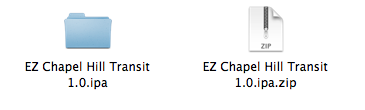
Demo of un-zip ipa file
?
如上图所示,将ipa文件改名为.zip再解压后,可以看到一个名为EZ Chapel Hill Transit.ipa的文件夹,进入文件夹之后,可以看到一个叫Payload的文件夹,进入文件夹后,可以看到一个叫EZ Chapel Hill Transit.app的文件,这就是在iOS上可执行的app了,而要看app里的内容,可以右键该app,在菜单里选中Show Package Contents,进入后,就能看到app中包含的文件了。
?
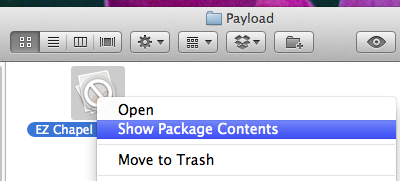
?
Show Package Contents
但是,细细一看,就会发现app中包含的图片文件,虽然可以看到如”xxx.png”的图片,但是却不能打开浏览。
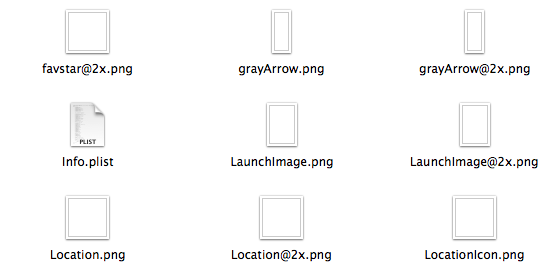
?
?Package Contents: cannot open image files
?
这是因为在xcode打包ipa过程中,将图片使用pngcrush程序优化过了,具体的技术细节可以参看Apple的官方技术文档(英文)和Pngcrush的官方网站(英文)。那要如何将这些被优化过的图片“反优化”成可以浏览的图片文件呢?Apple的技术文档中给了相应的方法:
In iPhone SDK 3.2 and later, the pngcrush tool supports a command line option, -revert-iphone-optimizations, that undoes the optimizations done during the Xcode build process. So, to view an optimized PNG file, you should first undo the optimization and then open it with Preview.
?
方法就是,如果你使用的iOS SDK版本在3.2之后,在terminal里执行以下命令:
?
$ /Developer/Platforms/iPhoneOS.platform/Developer/usr/bin/pngcrush\ -revert-iphone-optimizations -q Local.png Local-standard.png
?
当然,你也可以写一个script或者将script封装成一个Mac OS app来简化工作。不过,Github上已经有别人写好的,你只需要下载下来使用即可。 以上便是如何从封装好的ipa文件中提取图片文件的方法。
?
批量还原png的脚本如下,把以下代码复制,保存为“ruby uncrush.rb”文件,放置你的目标文件夹中,并运行,它会创建一个"uncrushed"文件夹,还原的png将放置在这里。
?
?
files = Dir.glob("*.png")
puts "Creating directory: uncrushed"
if File.directory?("uncrushed")
puts "Directory already exists... delete and proceed? (y/n)"
input = gets.strip
if input == "y"
deletefiles = Dir.glob("uncrushed/*.png")
deletefiles.each do |f|
File.delete(f)
end
Dir.delete("uncrushed")
else
abort
end
else
end
Dir.mkdir("uncrushed")
files.each do |f|
puts "Found file: #{f}... uncrushing it because we street!"
`/Developer/Platforms/iPhoneOS.platform/Developer/usr/bin/pngcrush -revert-iphone-optimizations -q #{f} uncrushed/#{f}`
puts "Creating new file: #{f}"
end